Enable Sign in / out using a QR code
Click on “Configure System” then “General Settings”.
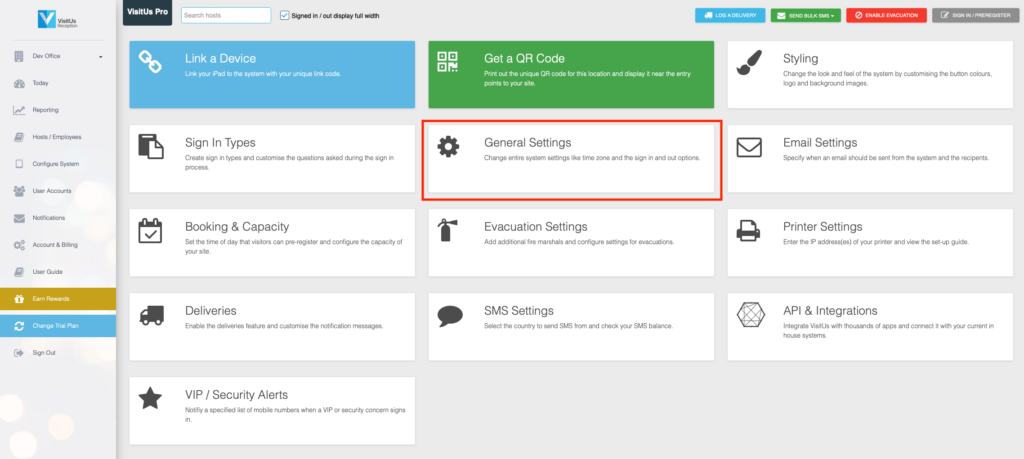
Next click on the Sign in / Sign out options header.
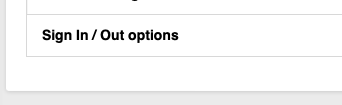
Then check the setting “Display the QR code button”
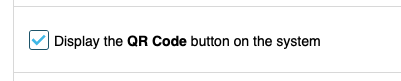
Click “Update changes” to save your new settings. This will update your iPad enabling visitors to sign in and out using a QR code.
Read more about the VisitUs QR code check in system here.

