Change the text on the Sign in button
Click on “Configure System” and then “General Settings“.
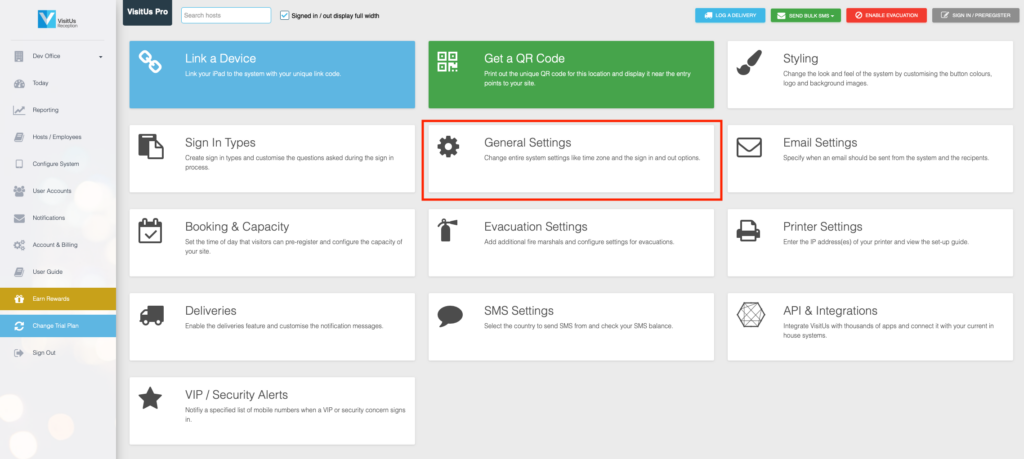
Click on “Sign In / Out options” and then change the text under the checkbox to “Display the Sign In button“.
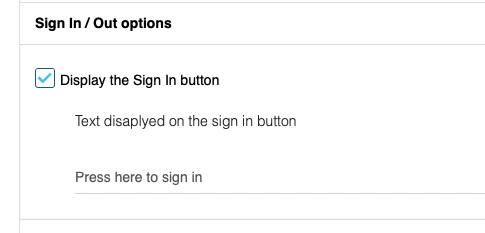
Then click on Update Changes to save your settings.
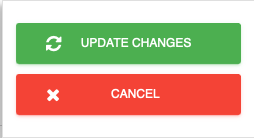
The text on your sign in button will now display on the iPad
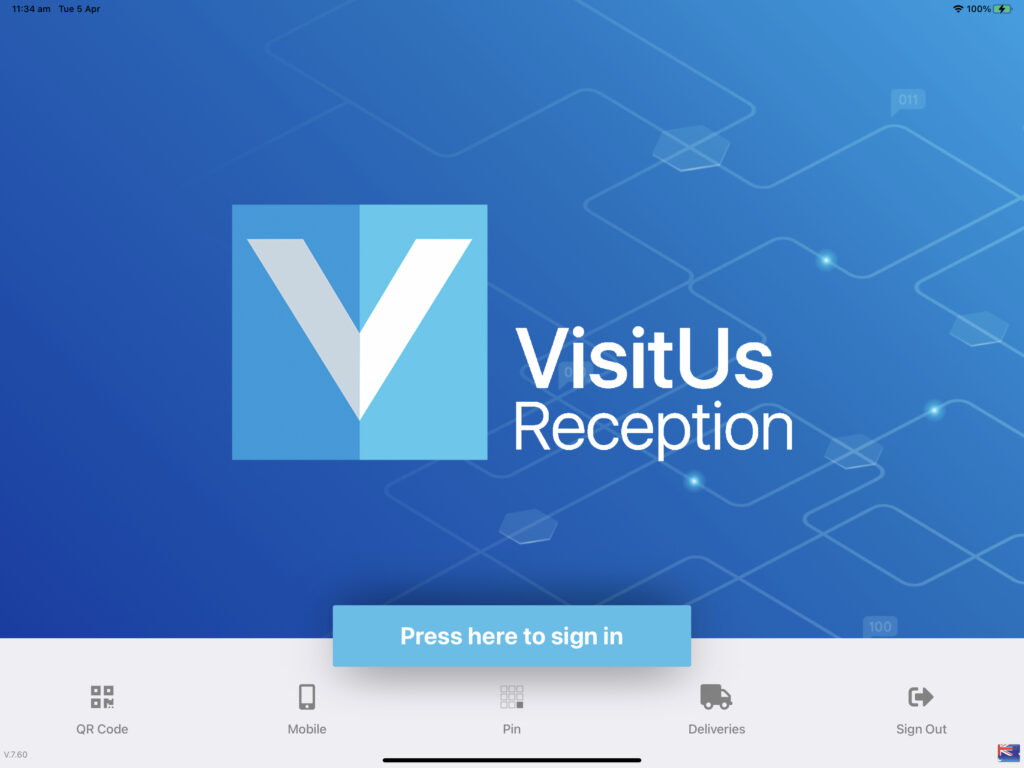
Comments

