Setup Security notifications
Click on “Configure System” in the navigation bar down the left of the dashboard and then “VIP / Security Alerts”.
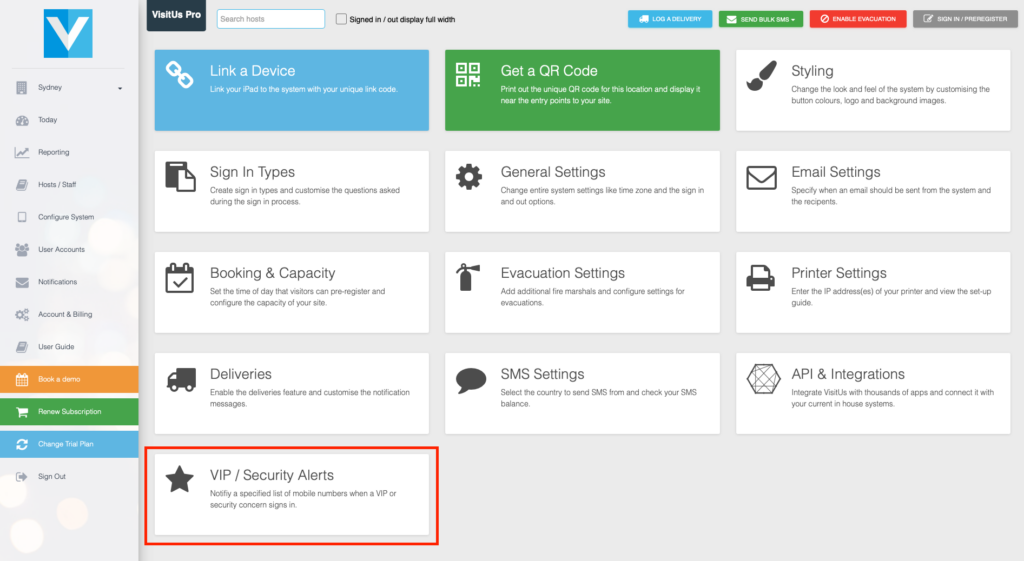
Enter the mobile numbers of the security team that you would like to receive notifications separated by a comma.
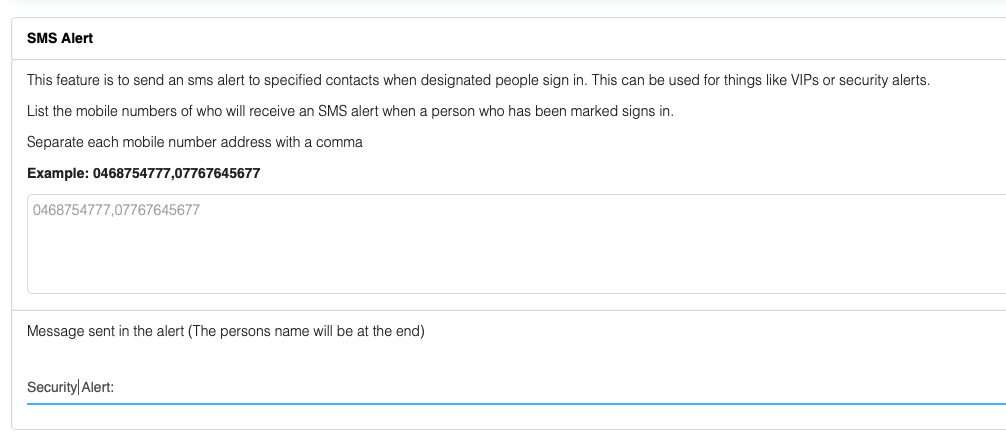
Once you have filled in the security numbers make sure to click on “Update Changes”.
To mark a visitor as a potential risk so that if they return to site the security team are notified simply click on the visitors name. You can find the visitor in the “Signed in” / “Signed out” section of the dashboard or by running a custom report.
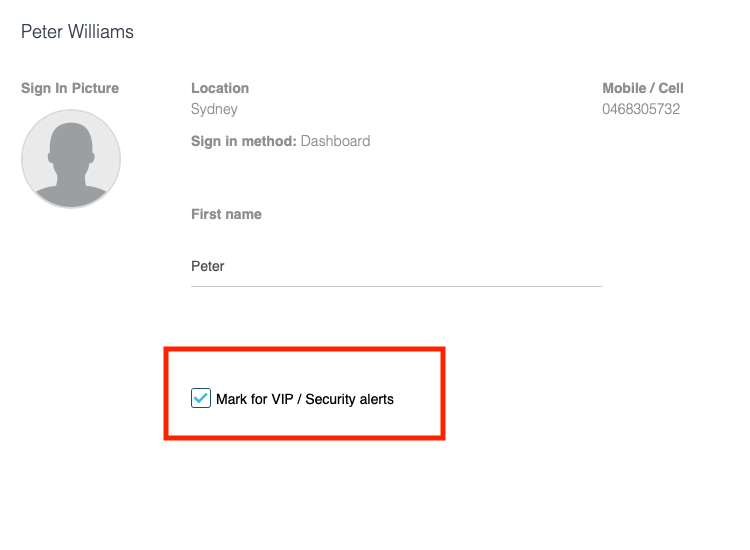
Once you have clicked on the visitor simply check the “Potential security risk” box.

