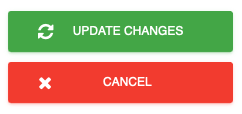Enable Geofencing for the mobile host app
1. Open your dashboard and then click on Configure System.
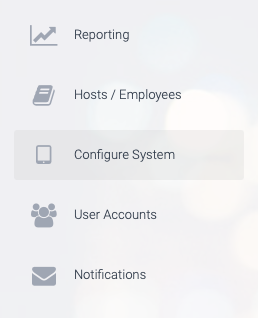
2. Next, click on General Settings.
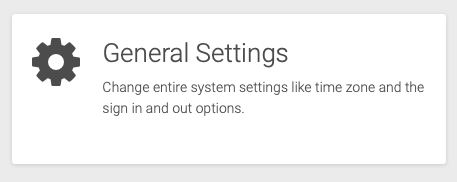
3. Then click on the heading Sign In / Out options to reveal the available settings.
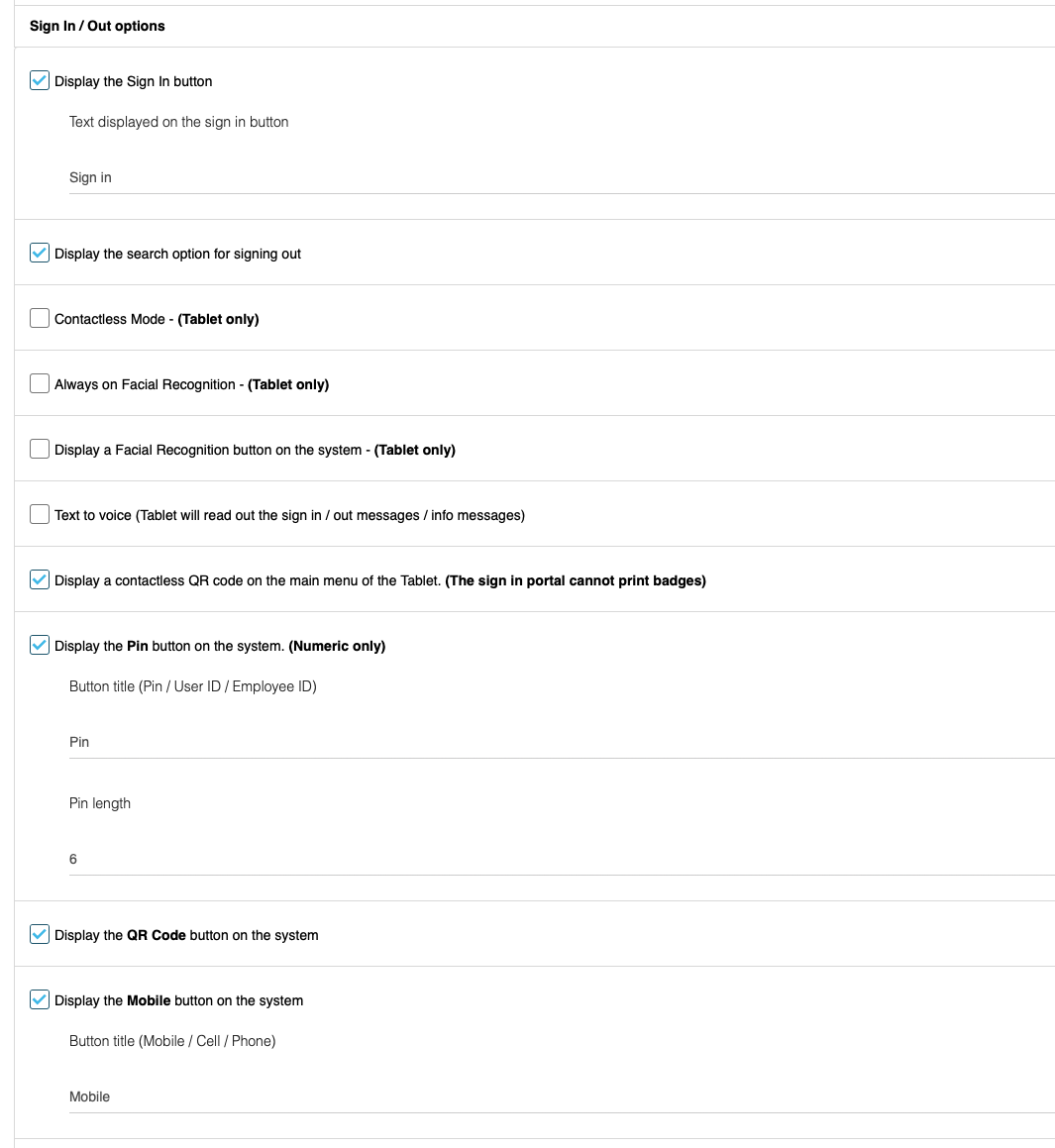
4. Check the option to Enable GPS Geofencing for sign in / sign out from the Host App.
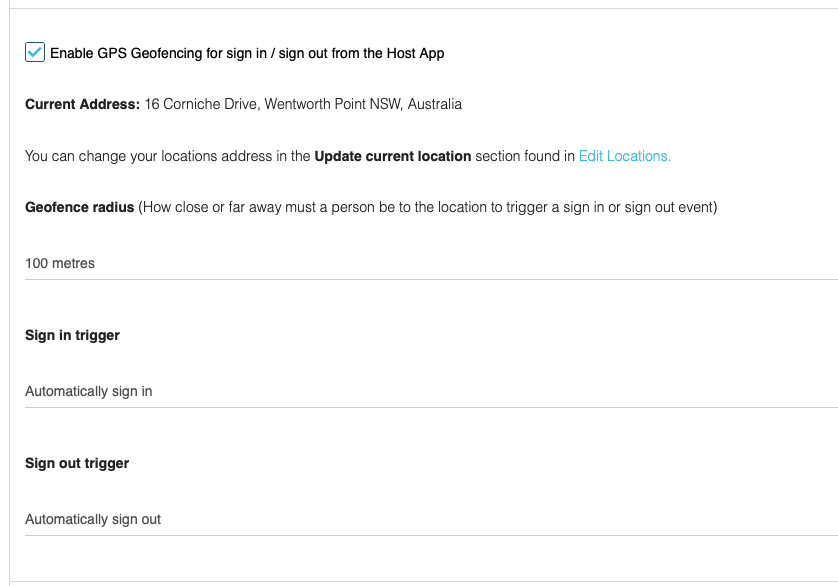
5. Lastly, click on UPDATE CHANGES the save your changes.