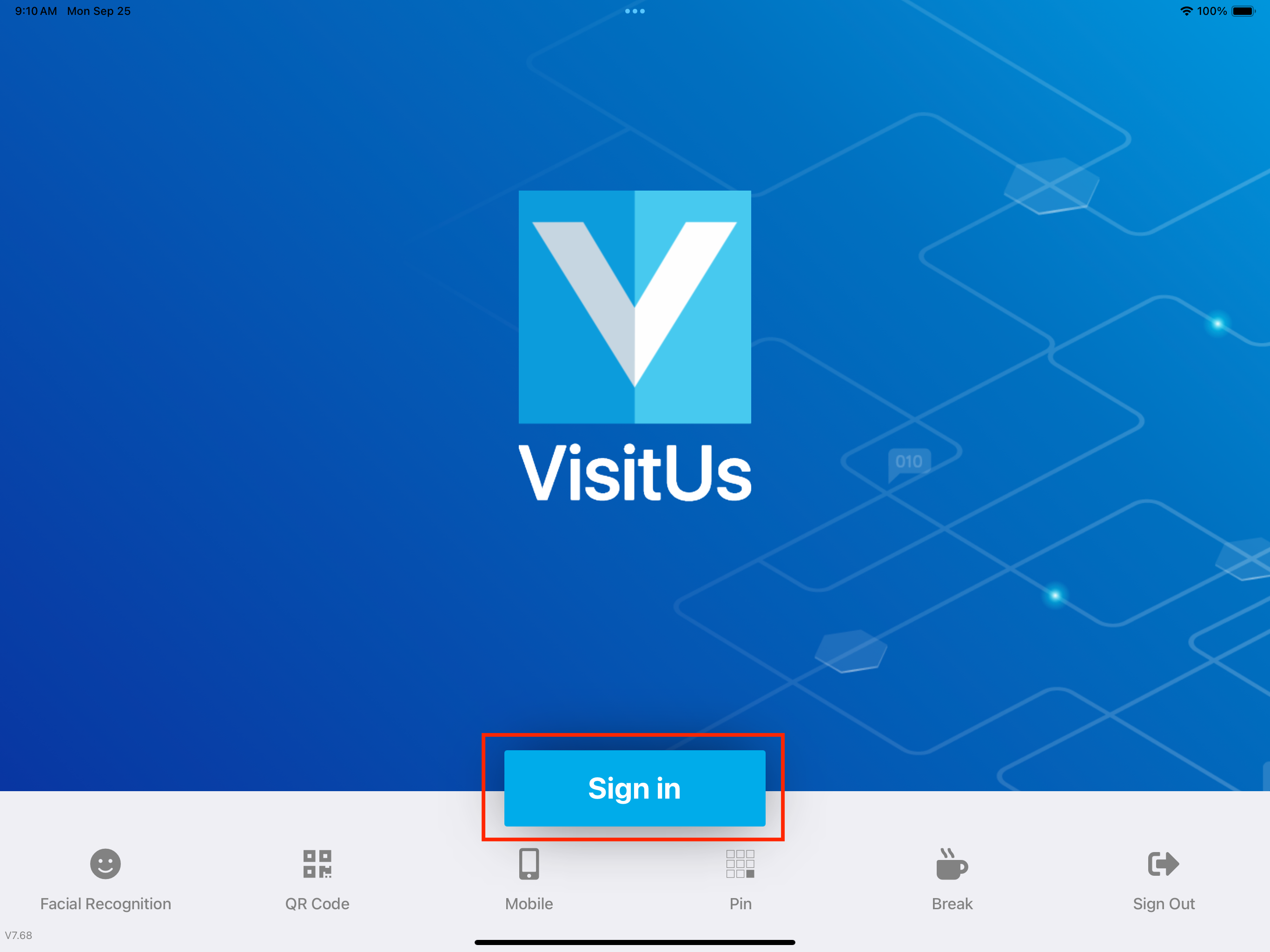Change the text on the sign-in button
1. Open your dashboard and then click on Configure System.
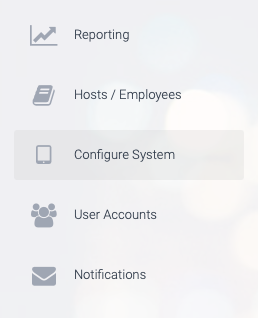
2. Next, click on General Settings.
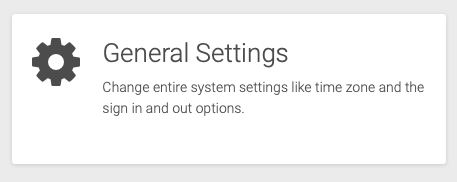
3. Under the heading Sign In / Out options, enter the text you would like displayed on the sign in button.
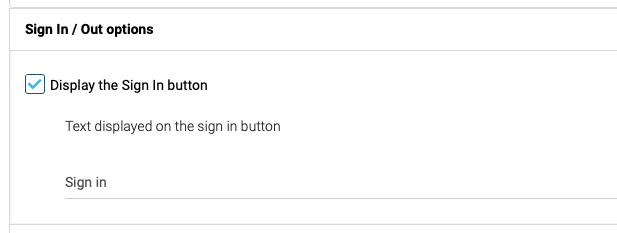
4. Next, click on UPDATE CHANGES the save your changes.
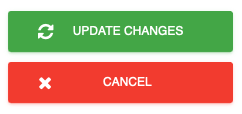
5. You should now see the text change on your tablet.