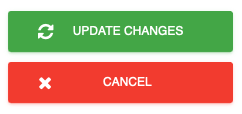Add fire marshals to your evacuation
Option 1
1. Open your dashboard and then click on Hosts / Employees.
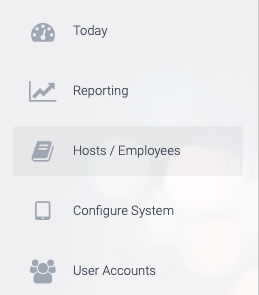
2. Then, click on the name of the person you would like to add as a fire marshal.
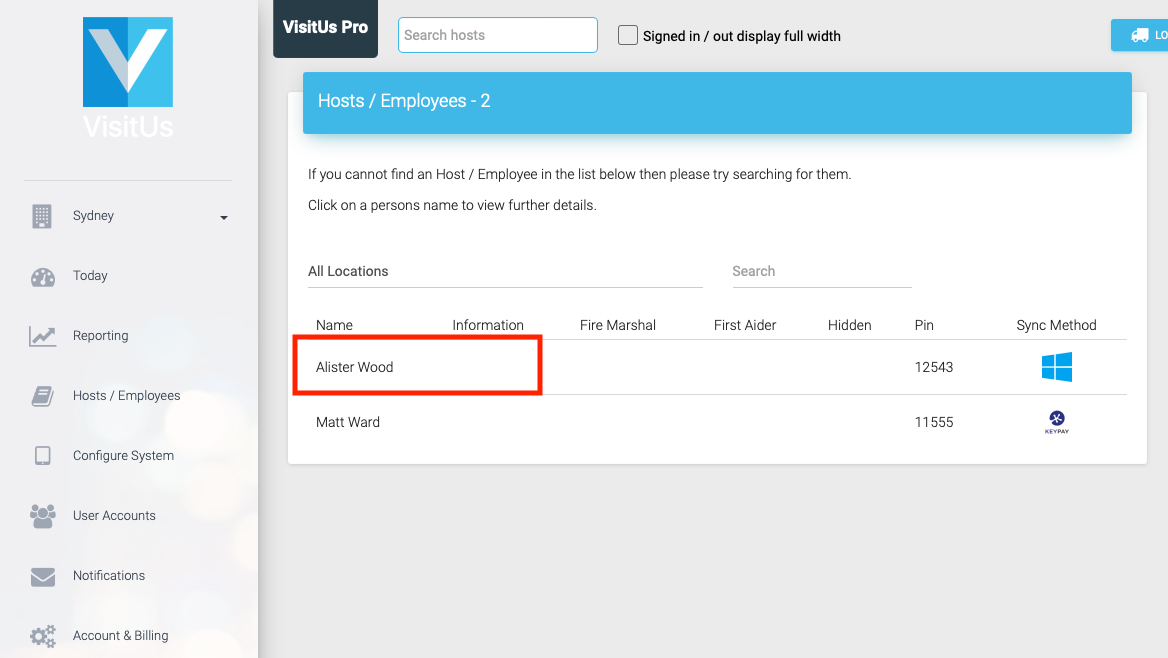
3. Check the box labelled Fire Marshal.
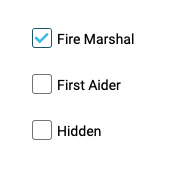
4. Next, select the primay location for this host.
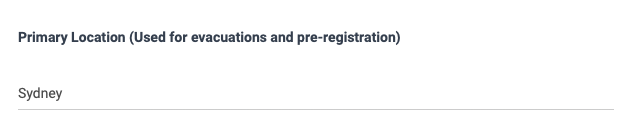
5. Then click on the Update button.
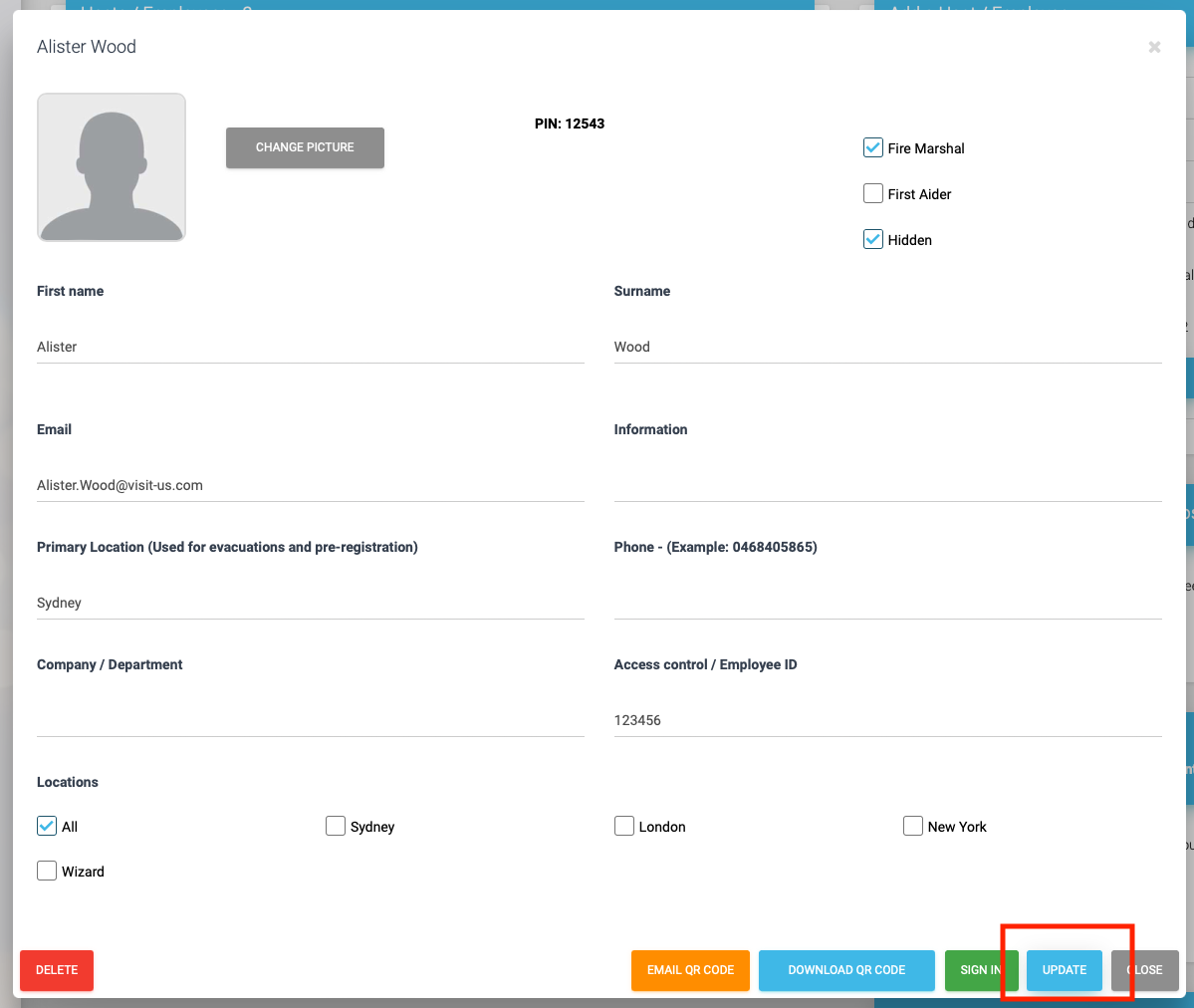
Option 2
1. Open your dashboard and then click on Configure System.
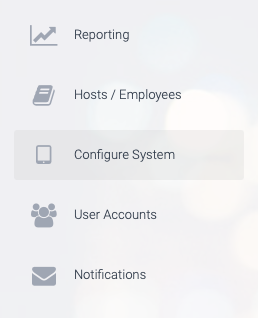
2. Next, click on Evacuation Settings.
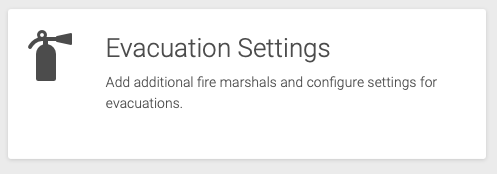
3. Under the heading Fire Marshals, enter the emails address(es) and mobile numbers of your fire marshals.
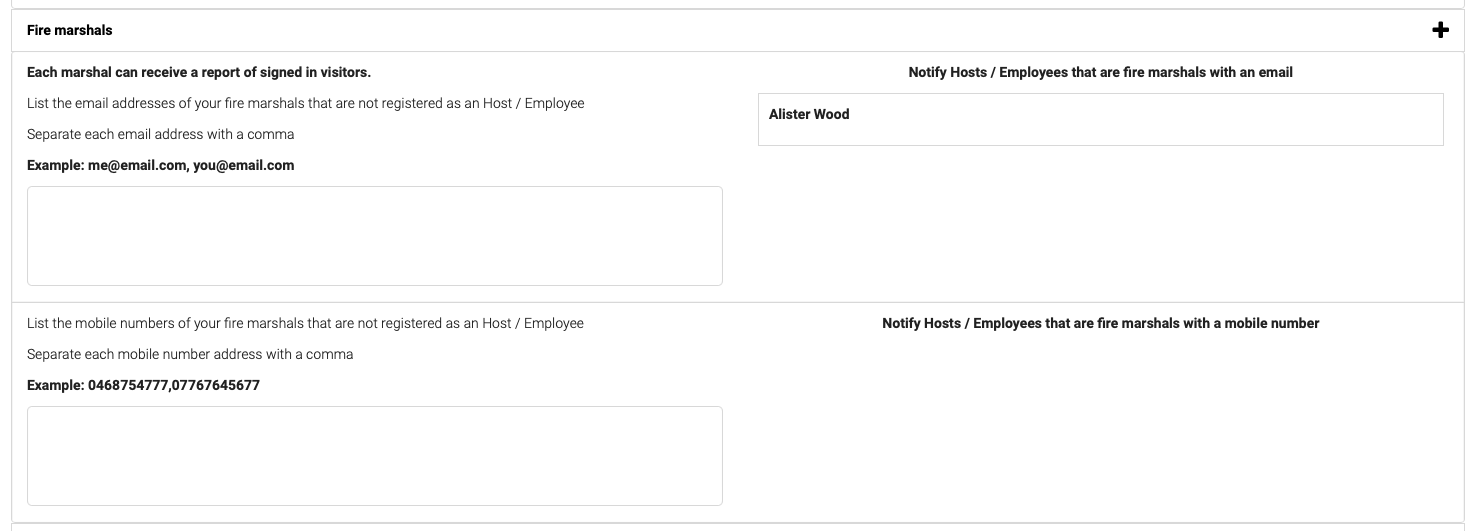
4. Next, click on UPDATE CHANGES the save your changes.