Adding hosts
There are 3 ways to add a host into the VisitUs Reception system.
To start uploading hosts, first click on “Hosts / Staff” in the navigation bar down the left of the dashboard. Then follow the preferred guide below:
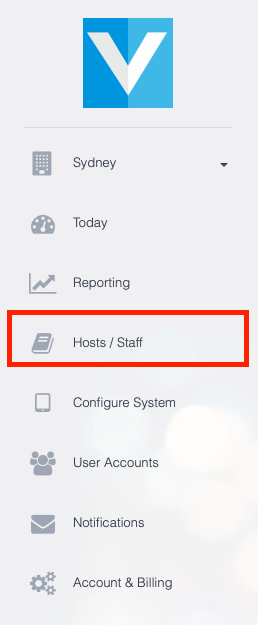
Manual form
To add a host manually, click on the “Add Host” header in the top right of the screen and a form will appear.
Fill in the form and finally click “Add Host” at the bottom
CSV upload
To upload a list of hosts using a CSV file, click on the “CSV upload” header in the top right of the screen and a form will appear.
Next, click on the link to download the CSV template.
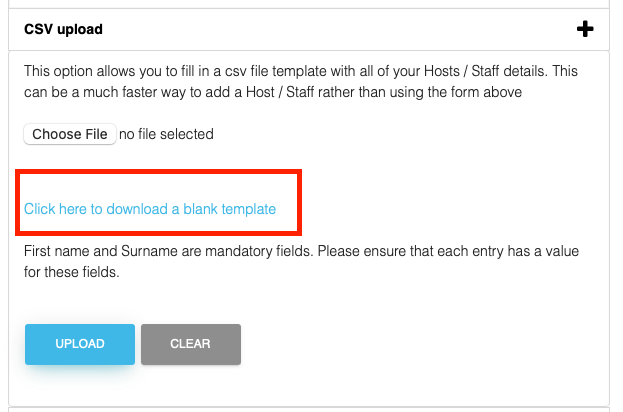
Enter your host details into the template and save it on your computer.
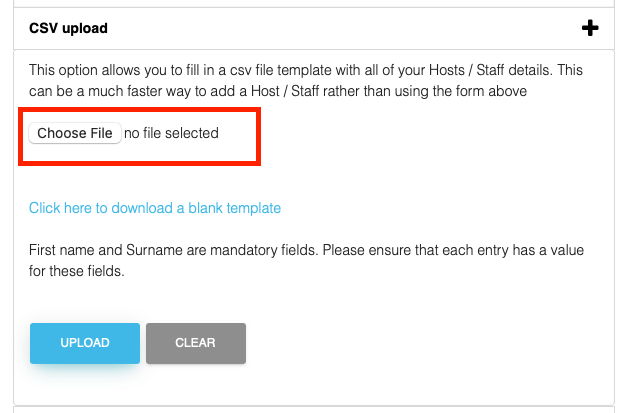
lastly, click on the “Choose File” button and then select your completed CSV file. Click on Upload to complete the process.
Active Directory sync
If you would like to automatically sync your Active Directory with VisitUs Reception, click on the “Active Directory sync” header.
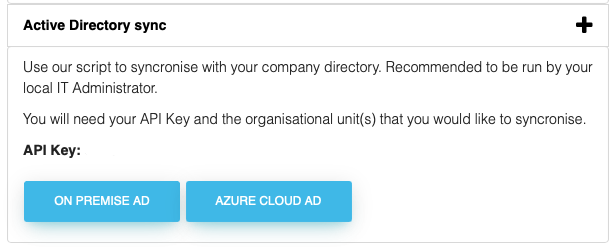
Download the PowerShell script for either on-premise or Azure hosted Active Directory.
Follow the instructions in the script to complete the set-up.

