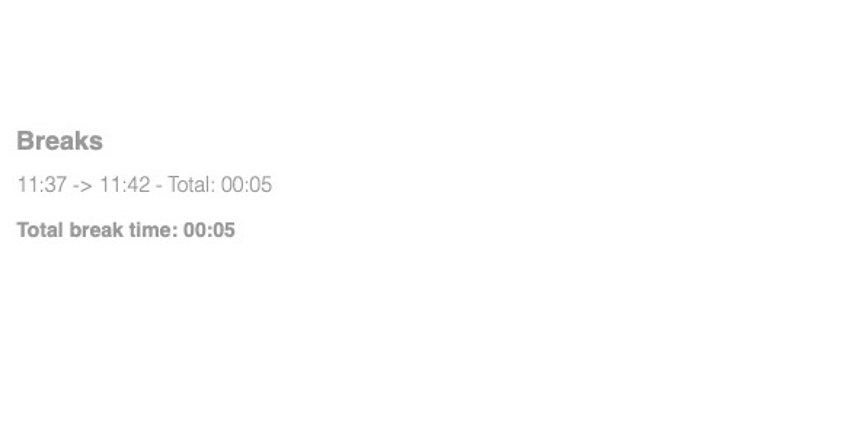How to record breaks
1. Open your dashboard and then click on "Configure system"
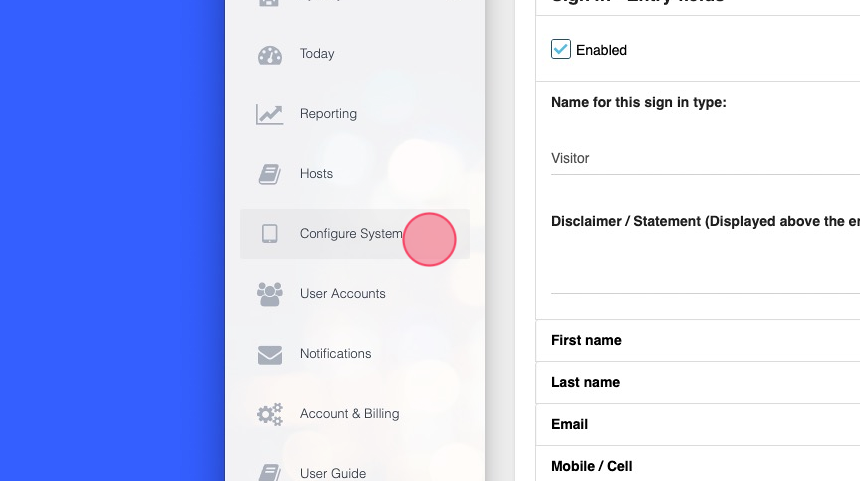
2. Then "Sign in types"
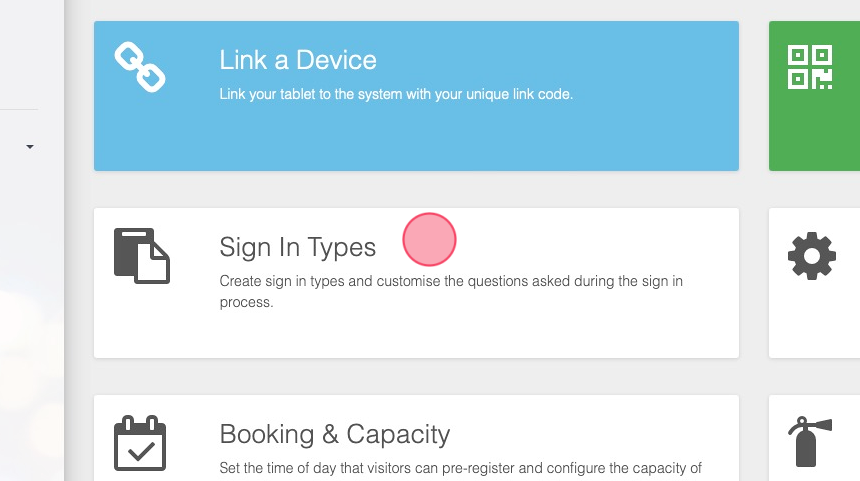
3. Scroll to the sign in type that you would like to record breaks for. Then click on the "Breaks" item on the right.
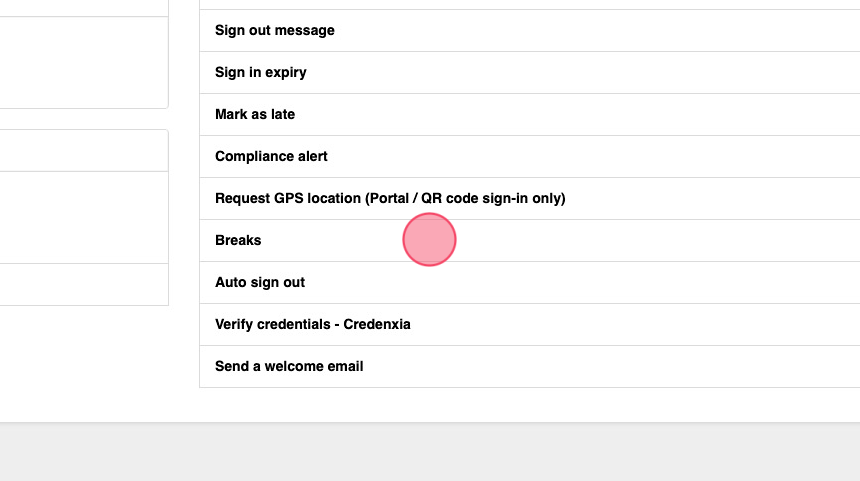
4. Enable the Breaks option by checking the box.
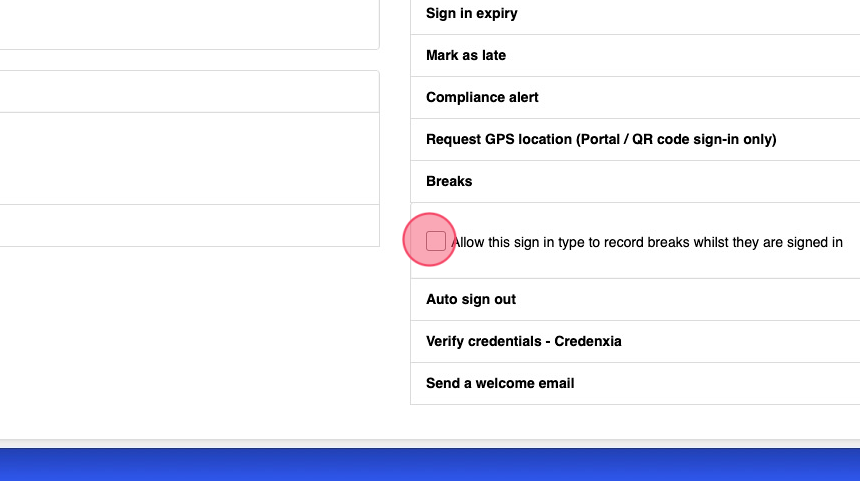
5. Then click on "UPDATE CHANGES" the save your changes.
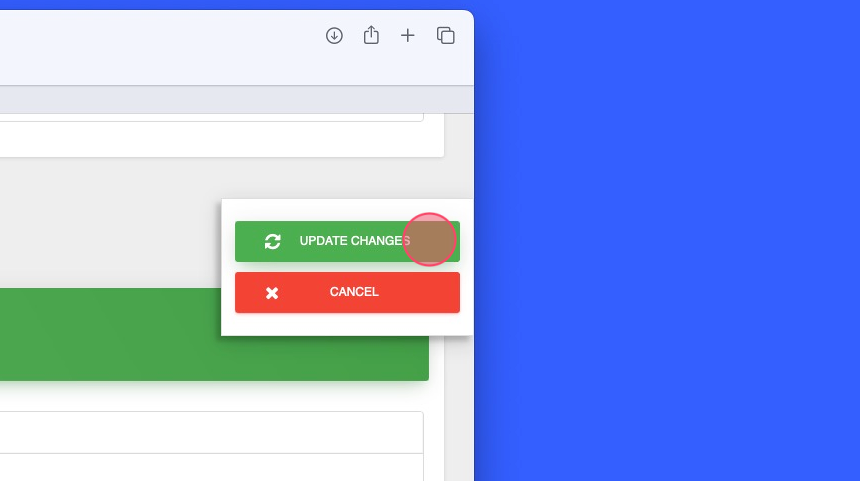
6. Your tablet will now update with the new changes
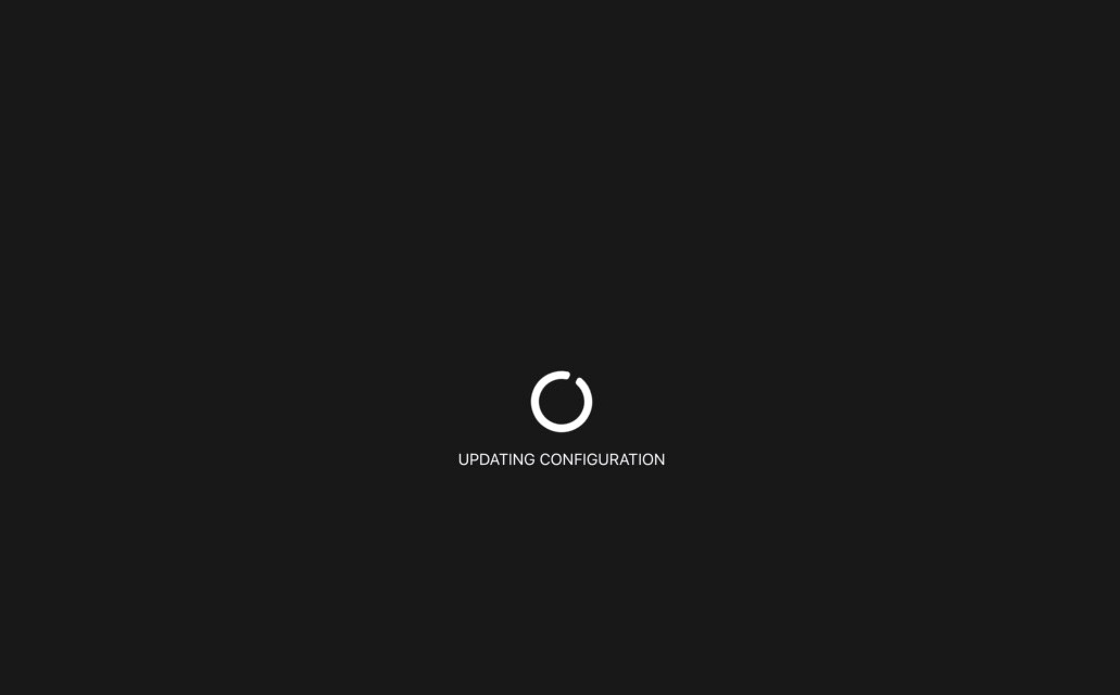
7. You should now see then option to start or end a break on the tablet.
8. Press on the break button
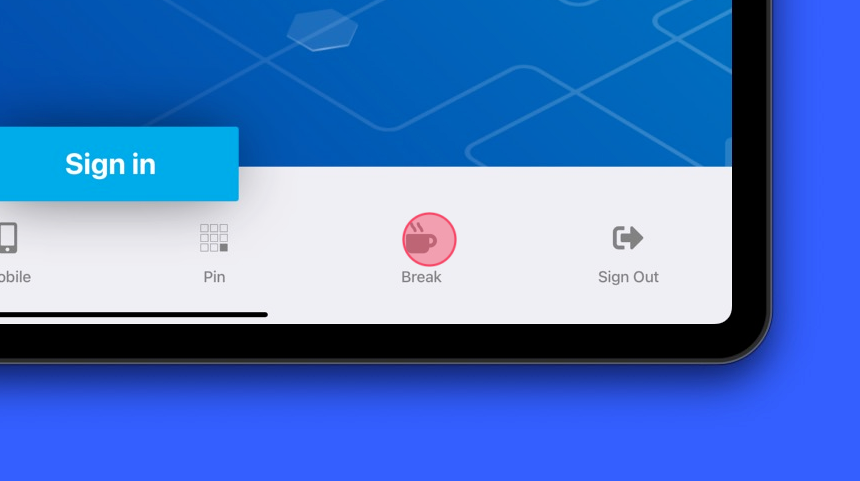
9. Then type your name in the search box and then press on your name.
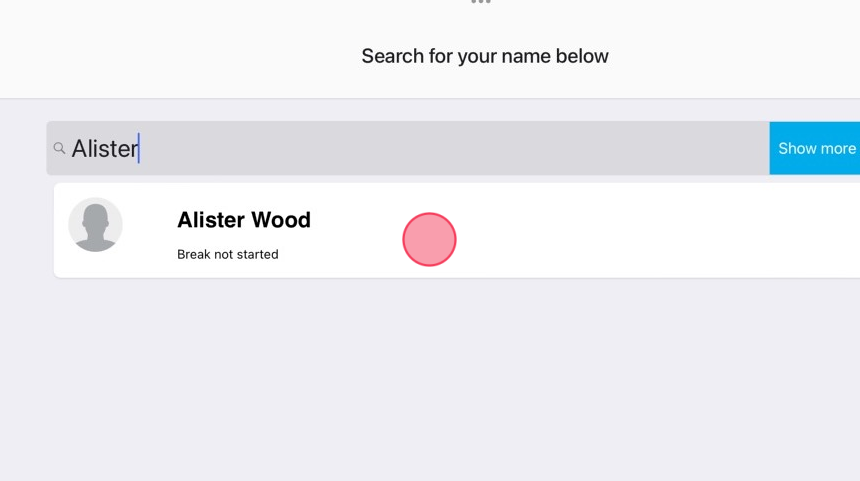
10. You have now started your break. Repeat the same steps on the tablet to end your break.
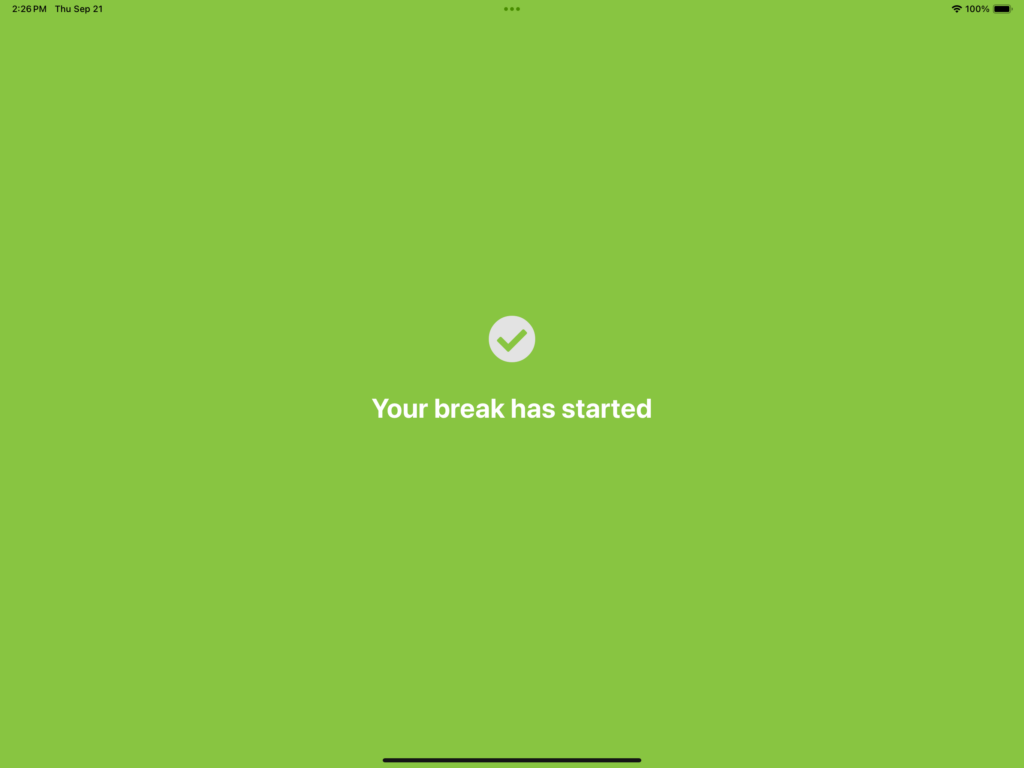
11. You can view someones break status by clicking on their name in the signed in / out list in the dashboard.
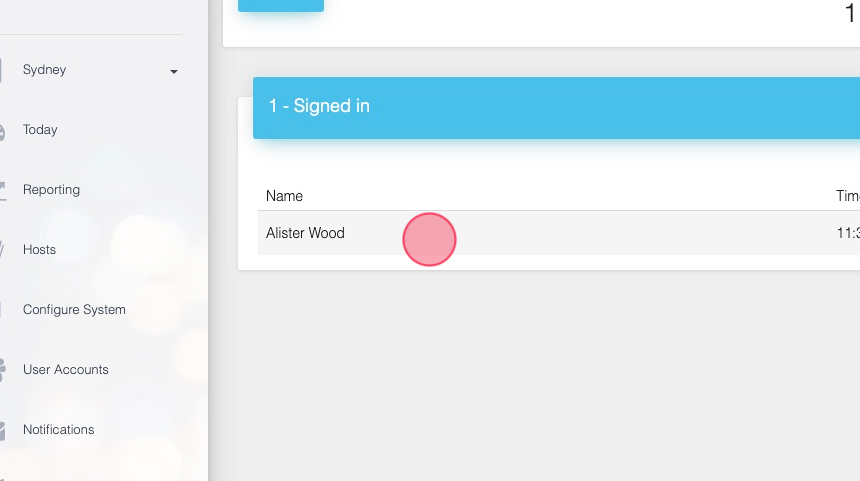
12. You can also export and view break times in the custom report section of the dashboard.