Facial recognition using the tablet
Enable Facial recognition in the dashboard
Login to your dashboard and then click on: Configure System -> General Settings -> Sign in / out options
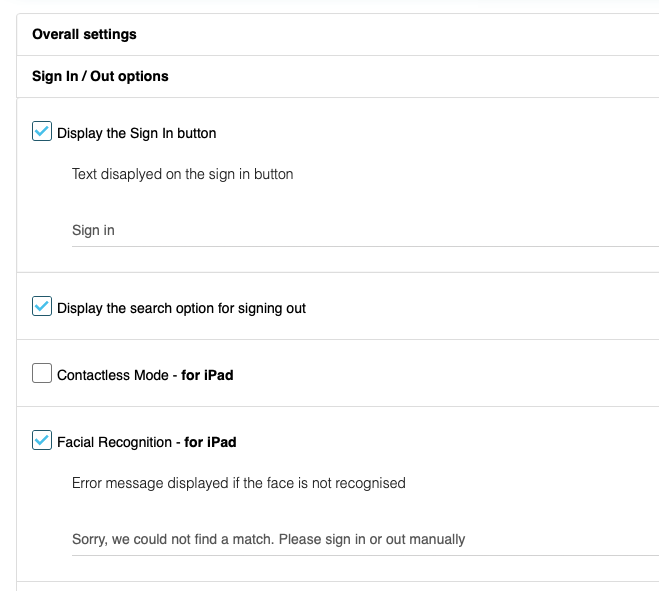
Check the option for Facial Recognition – for iPad.
Then click on Update Changes to save your settings.
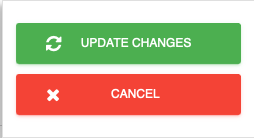
After a few seconds your iPad should update its settings and then start scanning for facial recognition matches
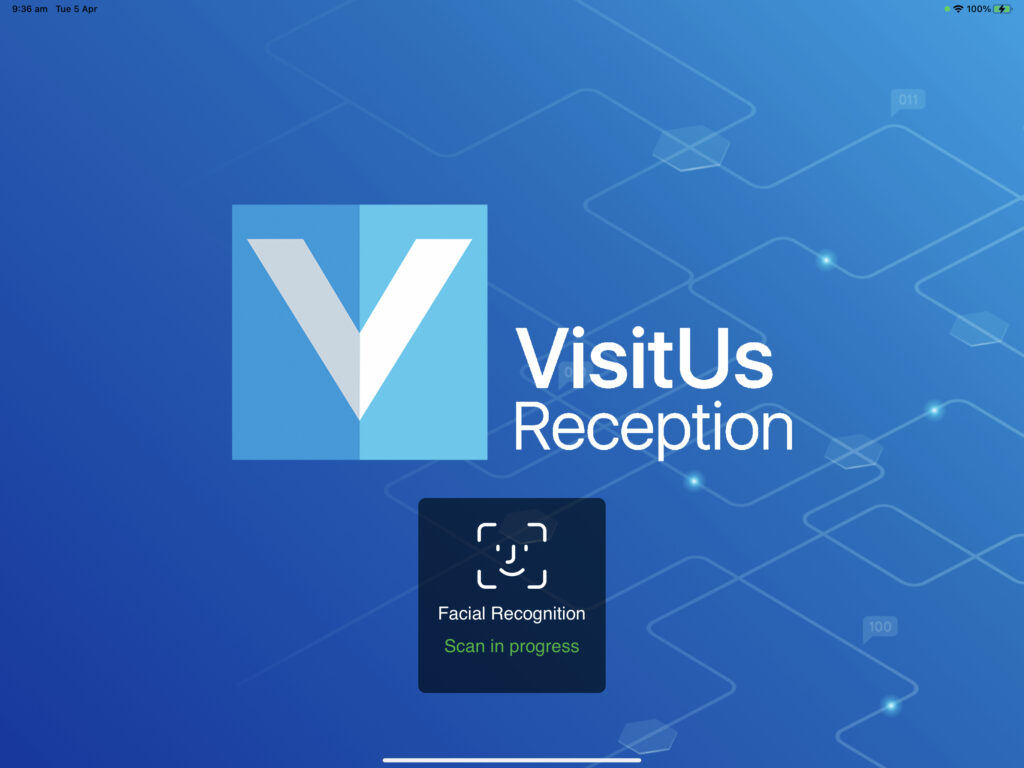
Enrolling for facial recognition
Enrolling your face into the system is very easy.
When you first approach the iPad it will scan your face for a match and it will fail as it doesn’t have you on record.
The iPad will then display the message that can be set when enabling facial recognition through the dashboard.
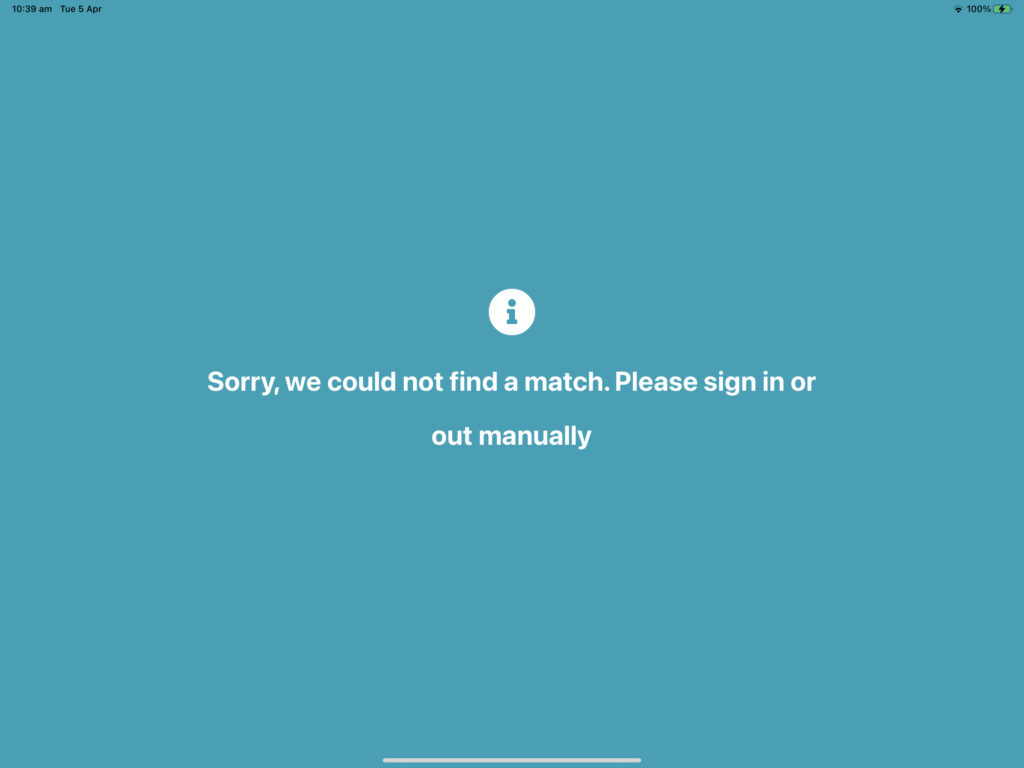
You can now sign in or out using any of the methods provided on the iPad. It will then link your facial recognition scan to that person
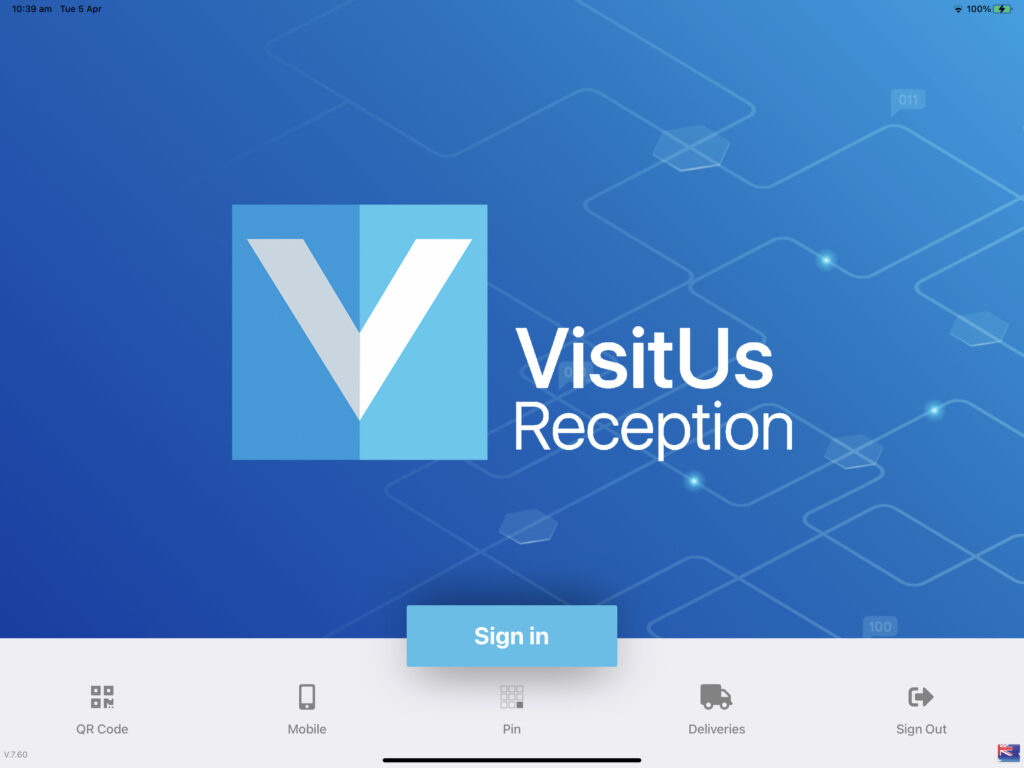
You are now enrolled into the system and next time you approach the iPad it should recognise you.
Unlinking a face from a sign in
If you would like to unlink a facial recognition match from a visitor then simply login to your dashboard and click on the persons name
Next click on the button to Delete linked Face ID
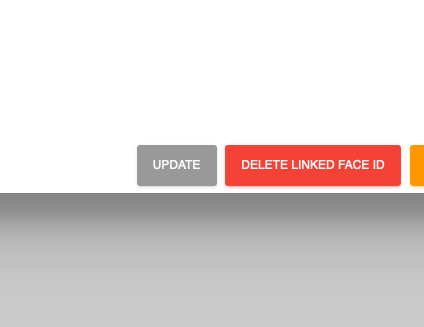
Frequently asked questions
Do you store the images used for facial recognition?
No. VisitUs uses an image to map the persons features and create a set of co-ordinates to identify the person. Once that process has taken place the image is immediately deleted.
Where is the facial recognition data stored?
Facial recognition data is always stored in your own region (AU, US , EU) and is linked to your account.
Do you share facial recognition data with third parties?
No facial recognition data is shared with third parties or other users of the system. It is kept solely within your account and you can delete the linked facial matches via the dashboard.
What happens if the system doesn’t recognise me after I have enrolled?
The VisitUs system learns more about your face each time you sign in or out to improve on the accuracy of it’s scans. If it doesn’t recognise you after the first one or two tries then keep signing in manually and it will continue to build up your profile for better matches in the future
What can we do if the system doesn’t find a match with multiple people?
Make sure that the lighting around the iPad is suffice and that there is no bright lights coming from behind where the person is standing. It may be best to position the iPad on a wall mount so that the images captured are straight on.
Where can I learn more about visitor identification?
Check out our article on the top 10 benefits of a visitor identification system

