Host App Geofence Location Settings
Follow this guide to ensure that your Android or iPhone can automatically sign you in or out using the Geofence feature.
Important: If after making these changes to your device and you are still not being signed in or out automatically, check that the Geofence feature has been enabled by following this guide.
iPhone / Android
First, open the VisitUs for Hosts app and then click on the Profile link at the bottom of the screen.
Then press the button for the Geofence settings

Check the box to agree to the privacy policy and lastly press the button to enable the Geofencing feature.

That’s it! You will now be signed in and out of any location that has the geofence feature enabled providing the VisitUs for Hosts app is running in the background or foreground.
If you find that it’s not signing you in or out automatically follow the steps below.
Troubleshooting tips
IOS
Open the Settings app on your phone and then scroll down until you can select the Apps option.
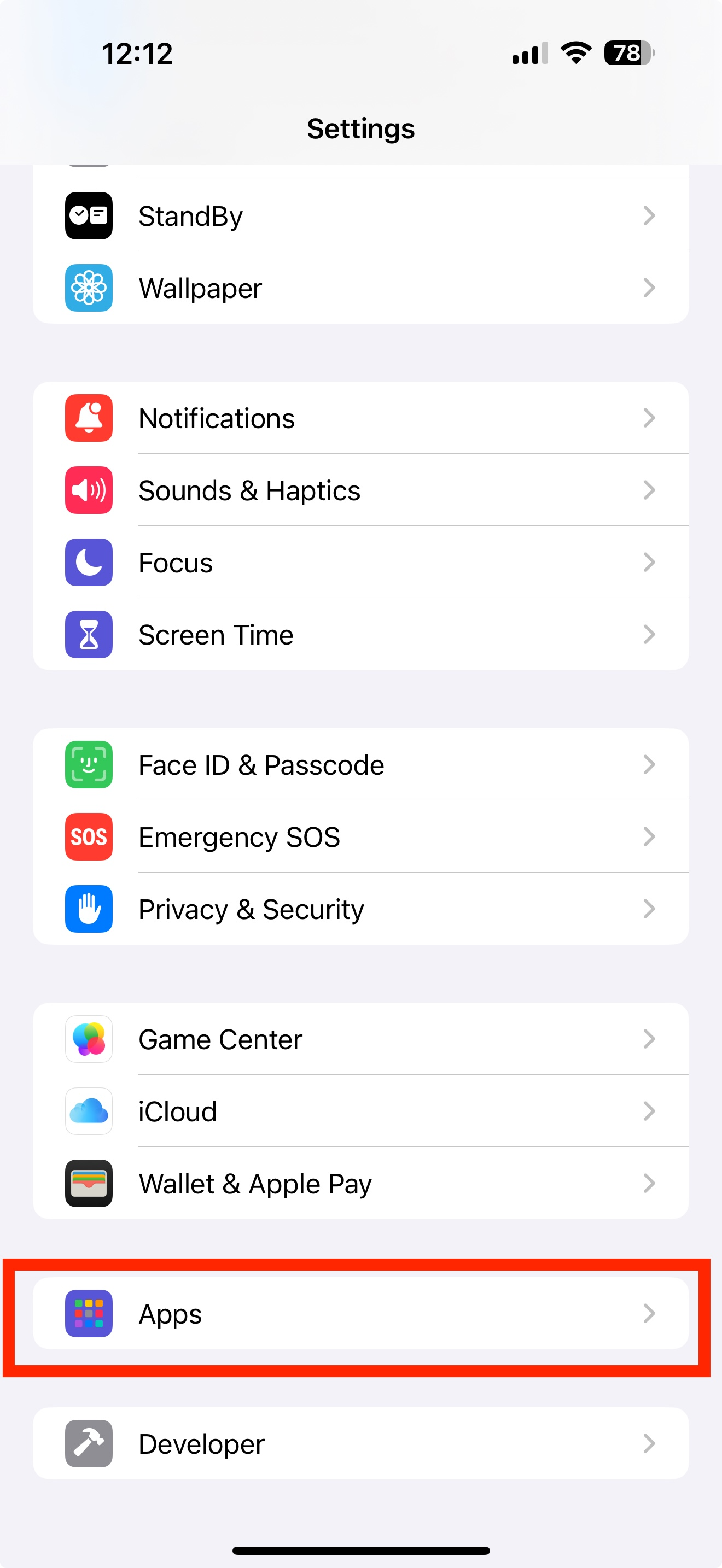
Next, scroll down the list until you see Host App and select it.
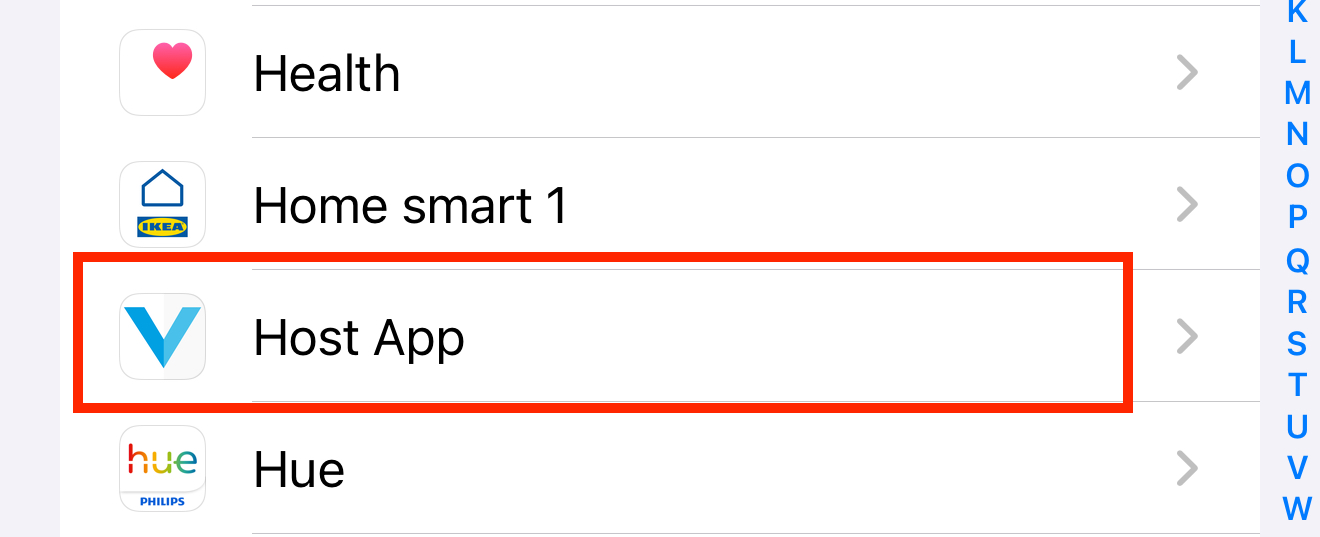
Next, select the Location option at the top.
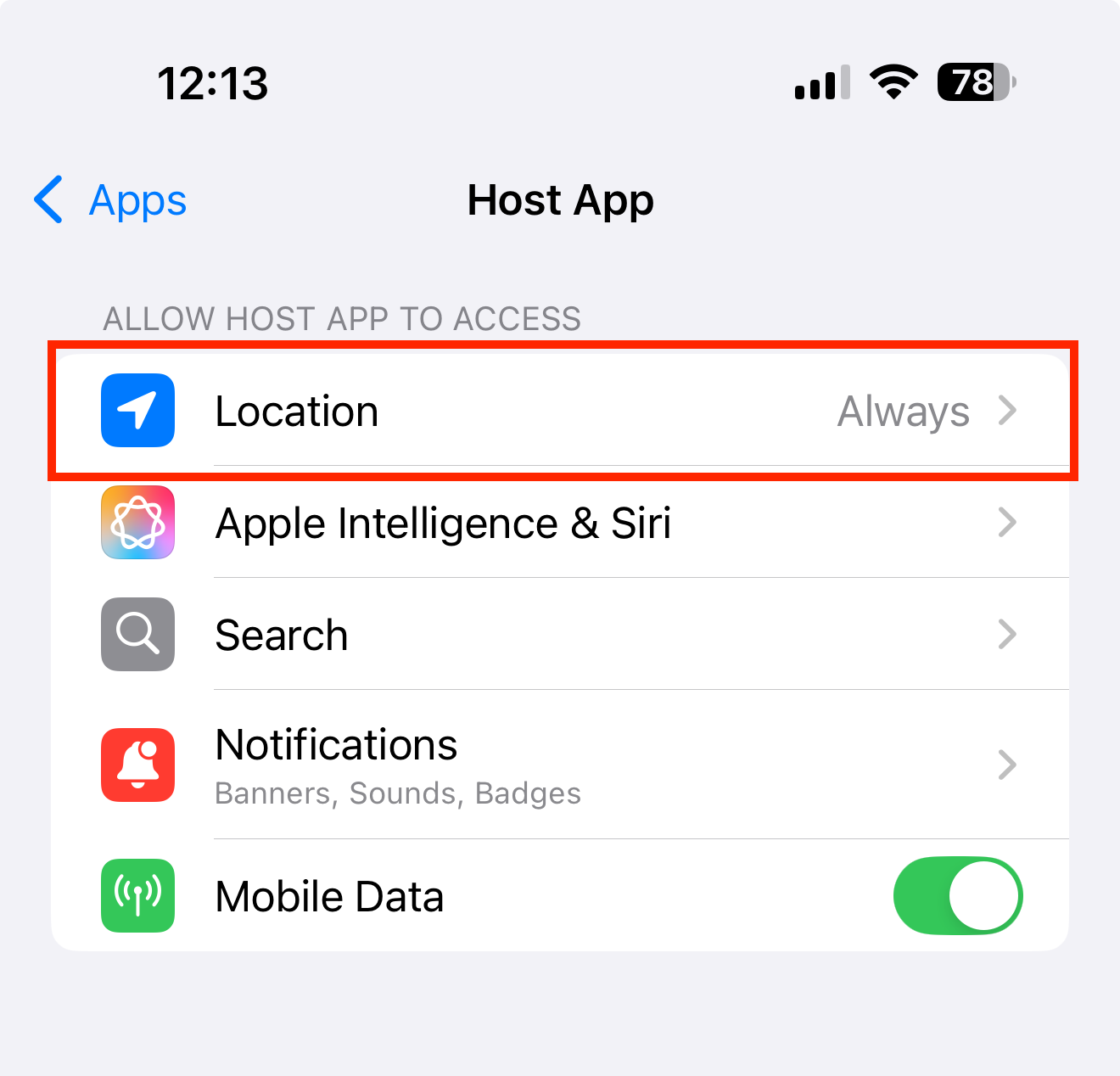
Make sure that the ALLOW LOCATION ACCESS is set to Always and the checkbox for Precise Location is Enabled.
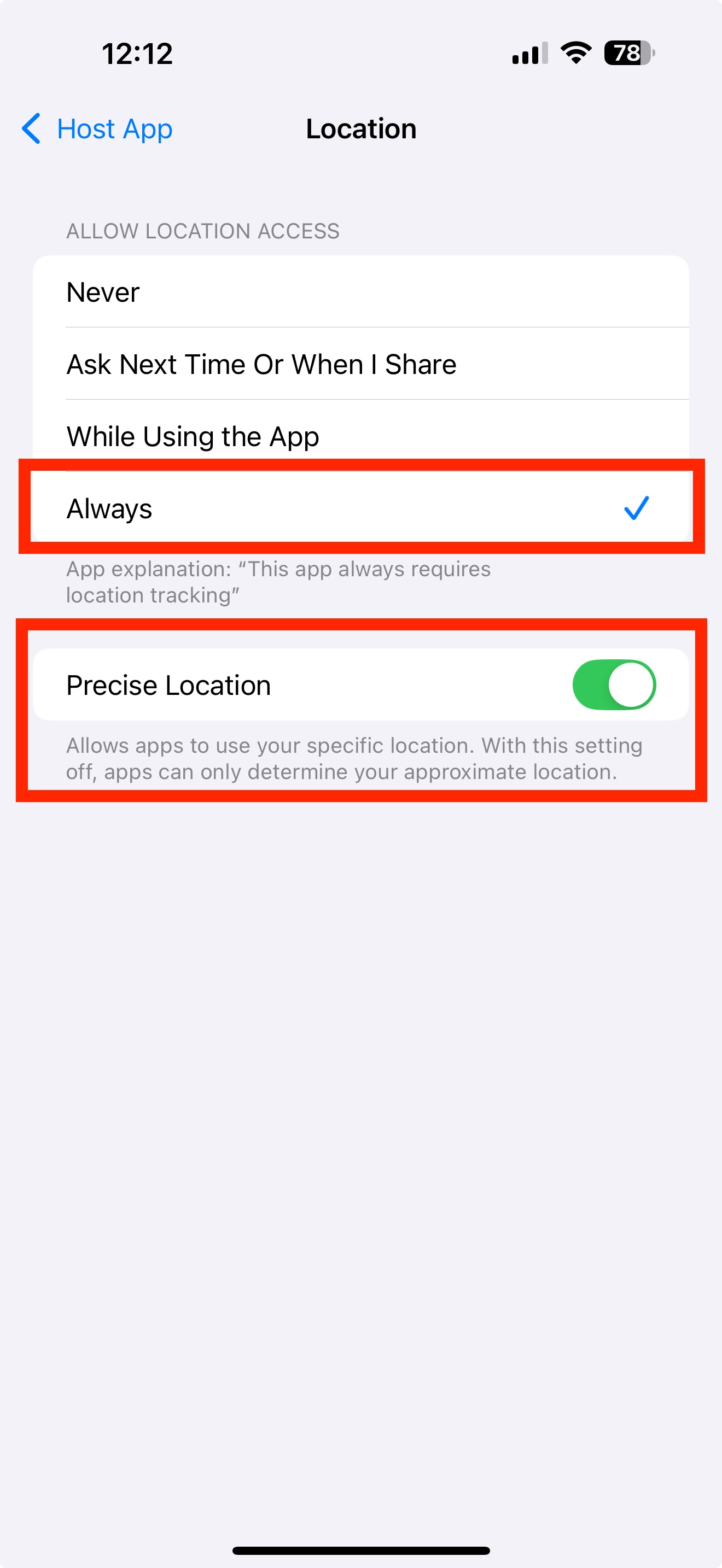
Now that you have made these changes, restart your VisitUs Host App and the Geofence feature will be active for locations that have this option enabled.
Android
Open the Settings app on your phone and then scroll down until you can select the Apps option.
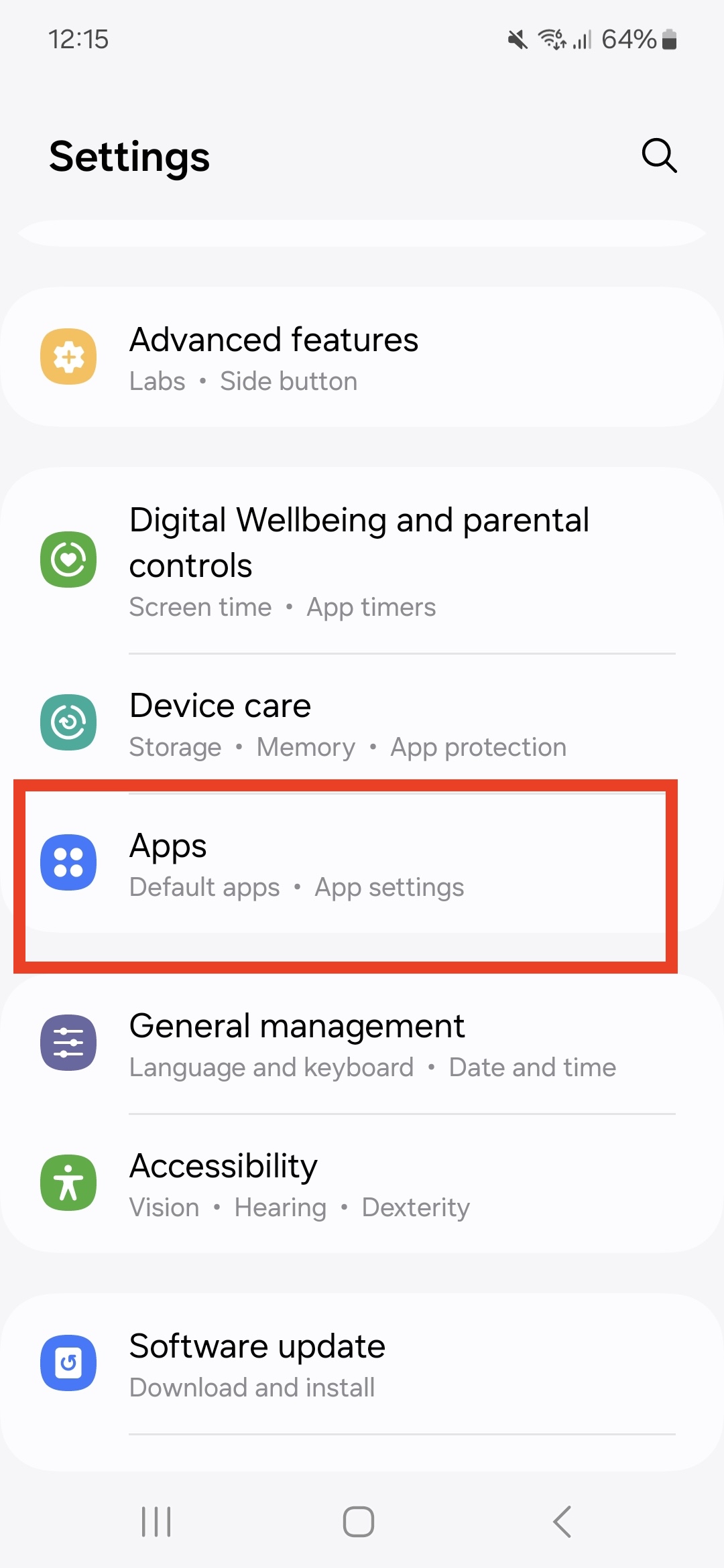
Next, scroll down the list until you see VisitUs and select it.
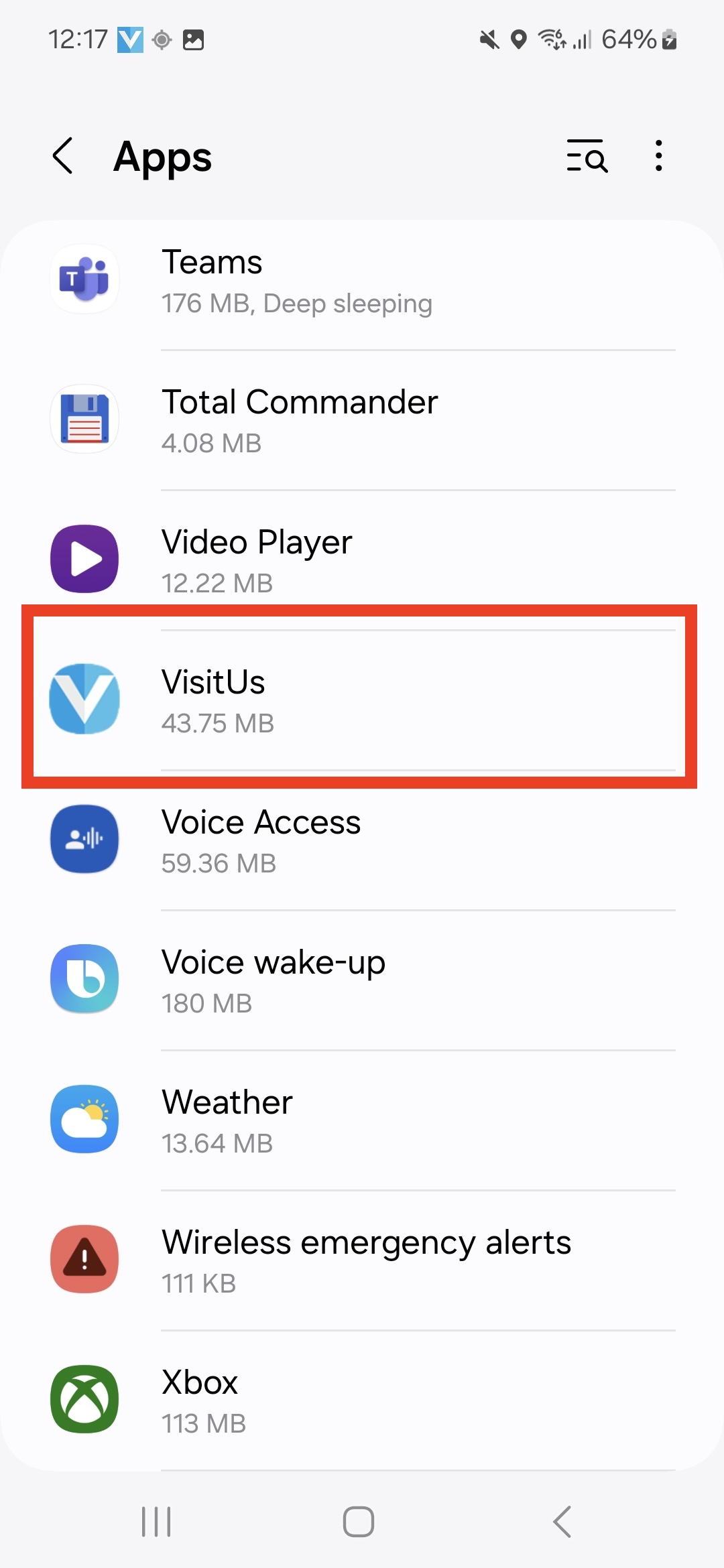
Next, select the Permissions option.
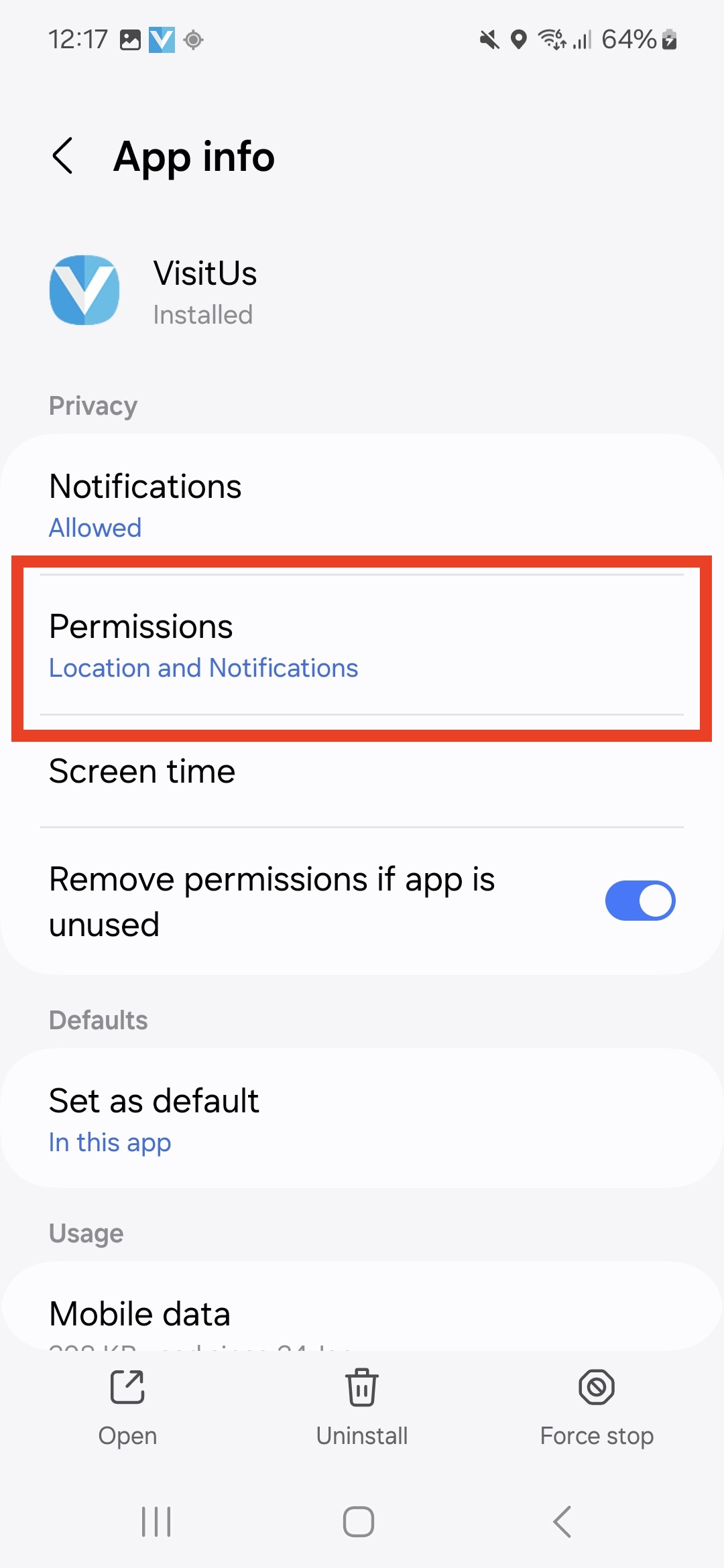
Make sure that the Location access for this app is set to Allow all the time and the checkbox for Use precise location is Enabled.
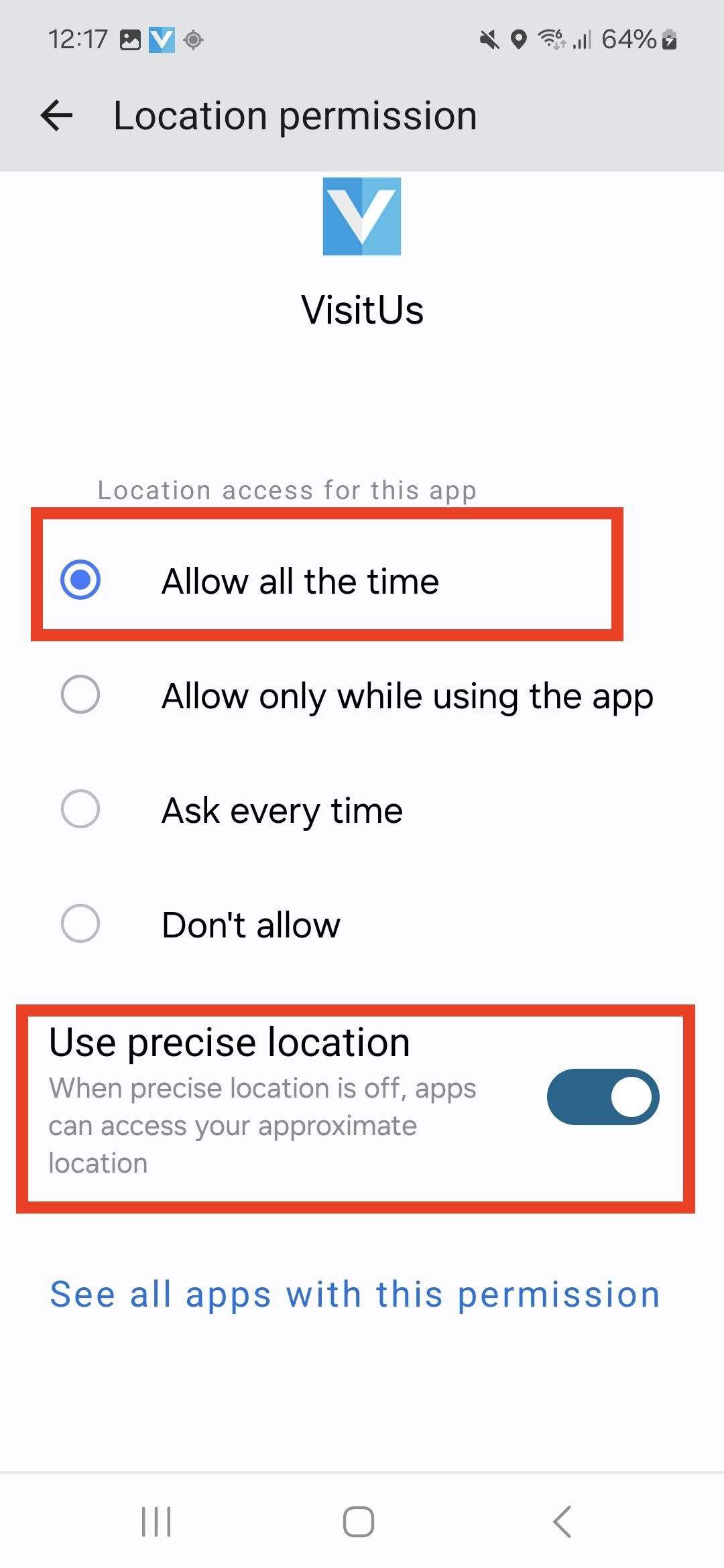
Now that you have made these changes, restart your VisitUs Host App and the Geofence feature will be active for locations that have this option enabled.

