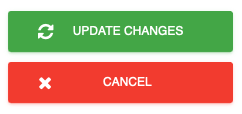Enable the custom alert button
1. Open your dashboard and then click on Configure System.
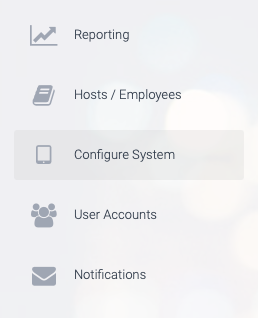
2. Next, click on Custom alerts.

3. Enable the alert button by checking the Enable box at the top, then select an icon and messages that you would like to be sent.
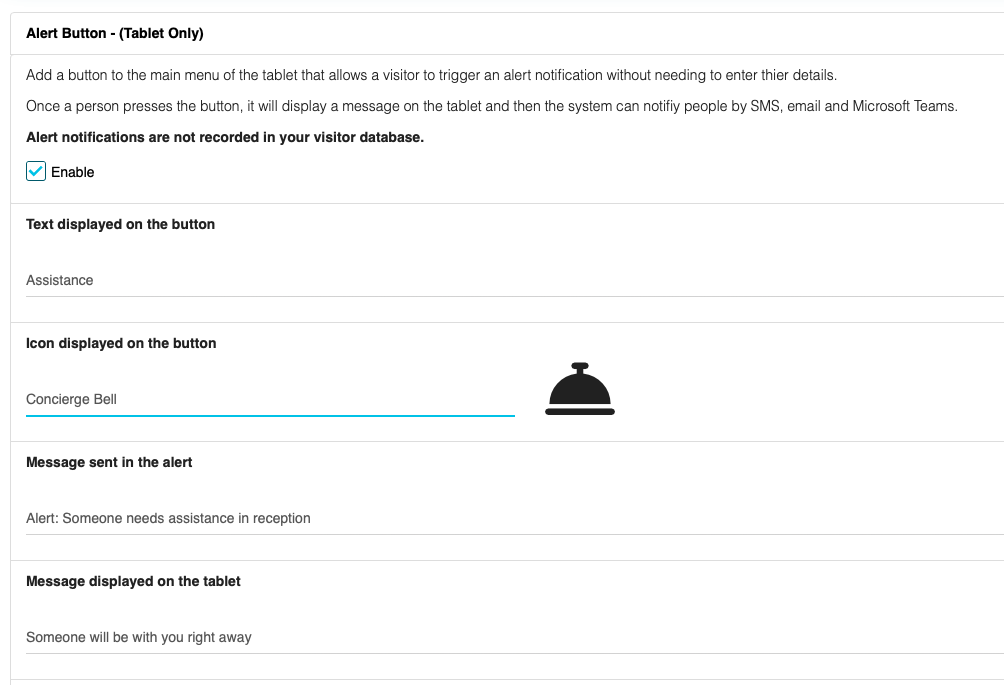
4. Scroll down and enter the email addresses and phone numbers that you would like the message to be sent to.
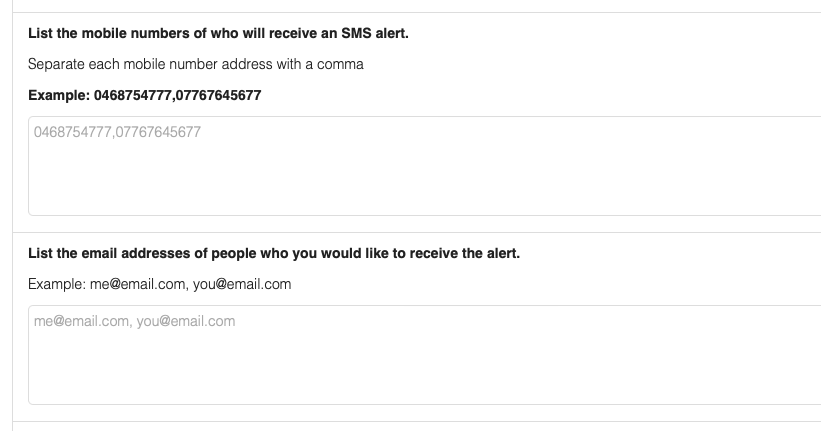
6. Lastly, click on UPDATE CHANGES the save your changes.