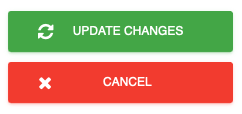Display contactless QR code on the tablet
1. Open your dashboard and then click on Configure System.
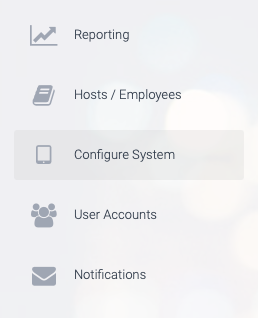
2. Next, click on General Settings.
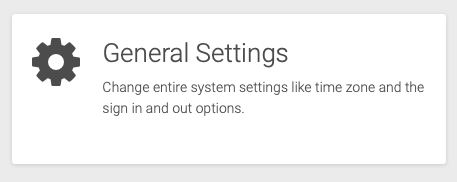
3. Under the heading Sign In / Out options, check the option to Display a contactless QR code on the main menu of the tablet.

4. Next, click on UPDATE CHANGES the save your changes.