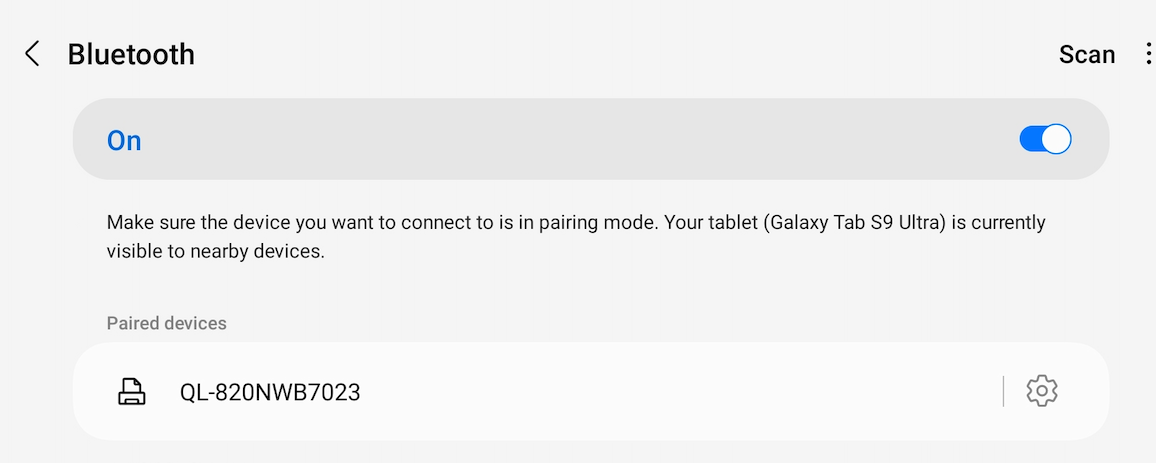Connect QL820-NWB to an Android tablet via Bluetooth
1. Make sure your Brother QL820-NWB is powered on. Then press the Menu button and then use the arrow buttons to fine the Bluetooth option. Thne press the OK button.
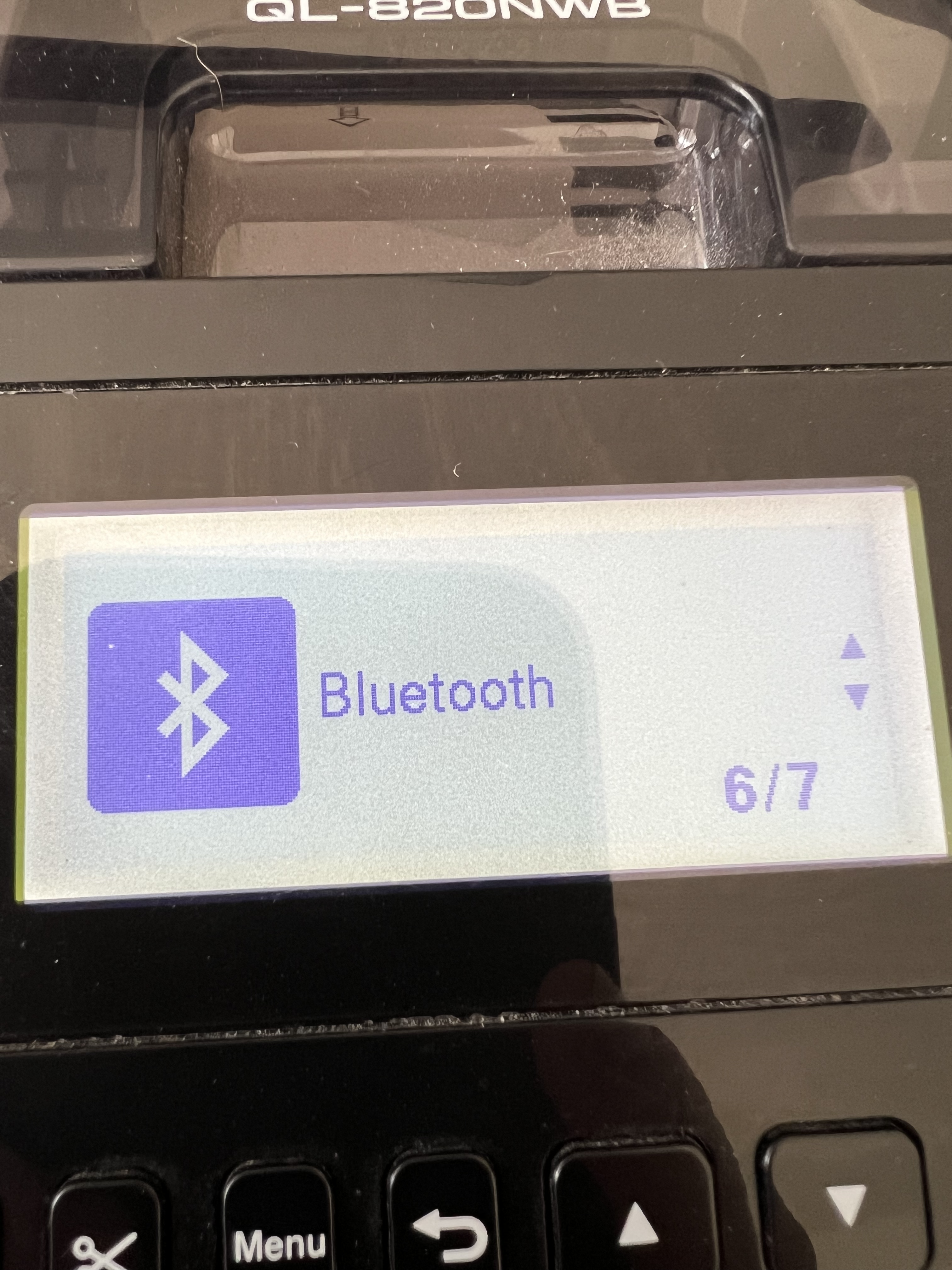
2. Next, press OK to select the option Bluetooth (On/Off).
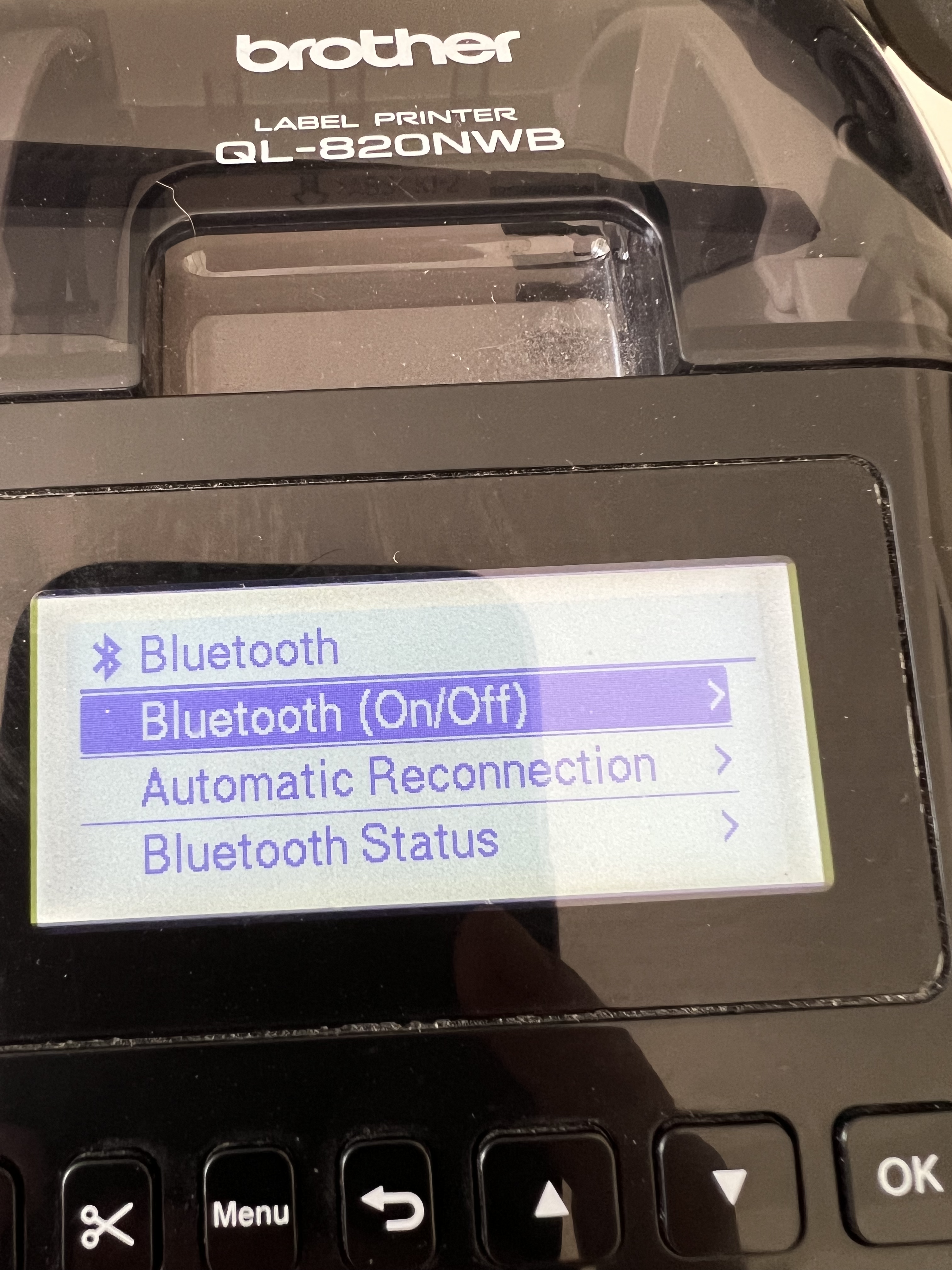
3. Select On using the arrow buttons and then press the OK button.
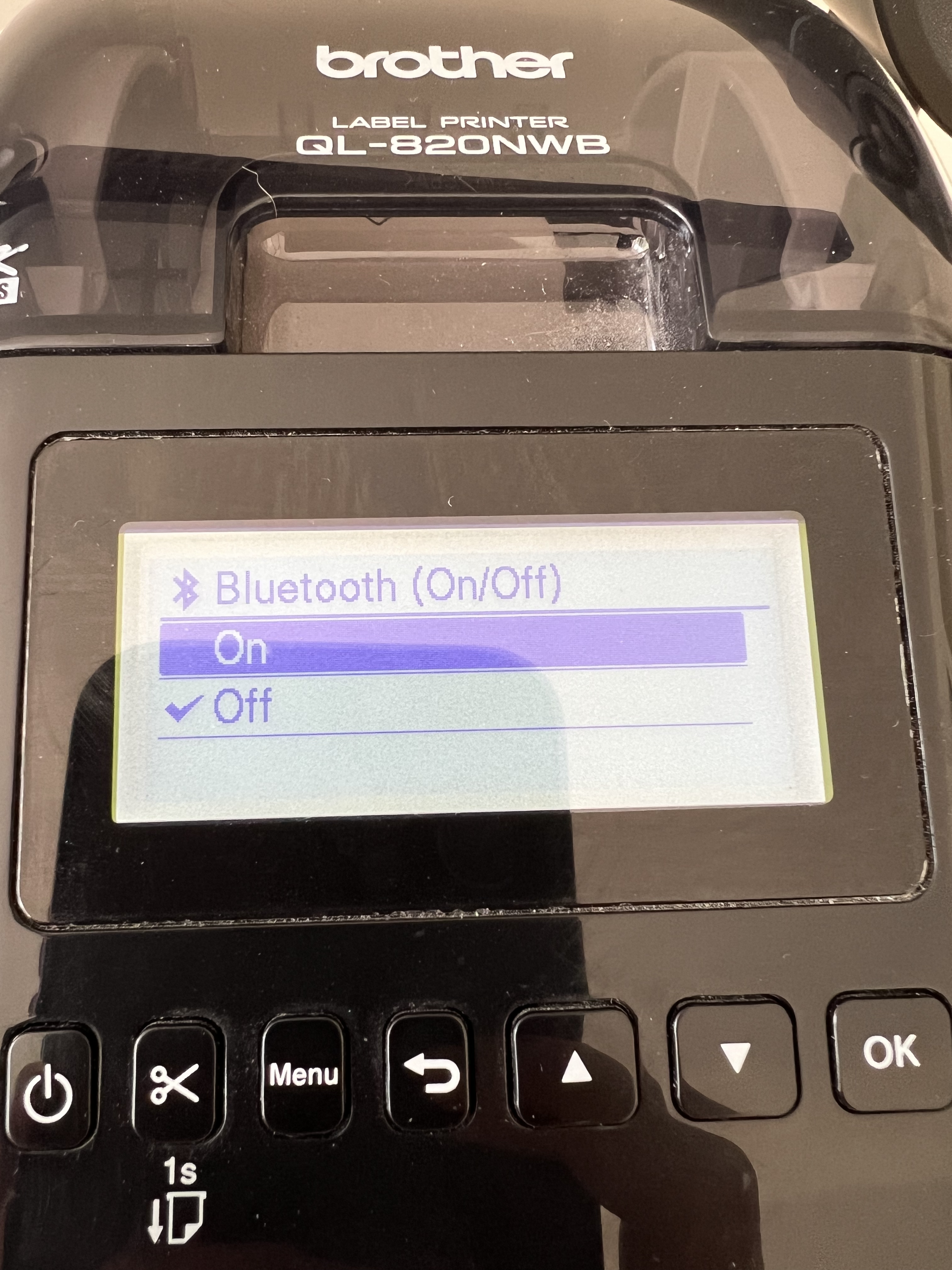
4. Exit out of the menu by pressing the Back button a couple of times. You should now see the Bluetooth icon is flashing on your printer.
5. Moving over to the Android tablet, open the settings menu and then press on Connection. Make sure Bluetooth is enabled in the top right, and then press on the Bluetooth option.
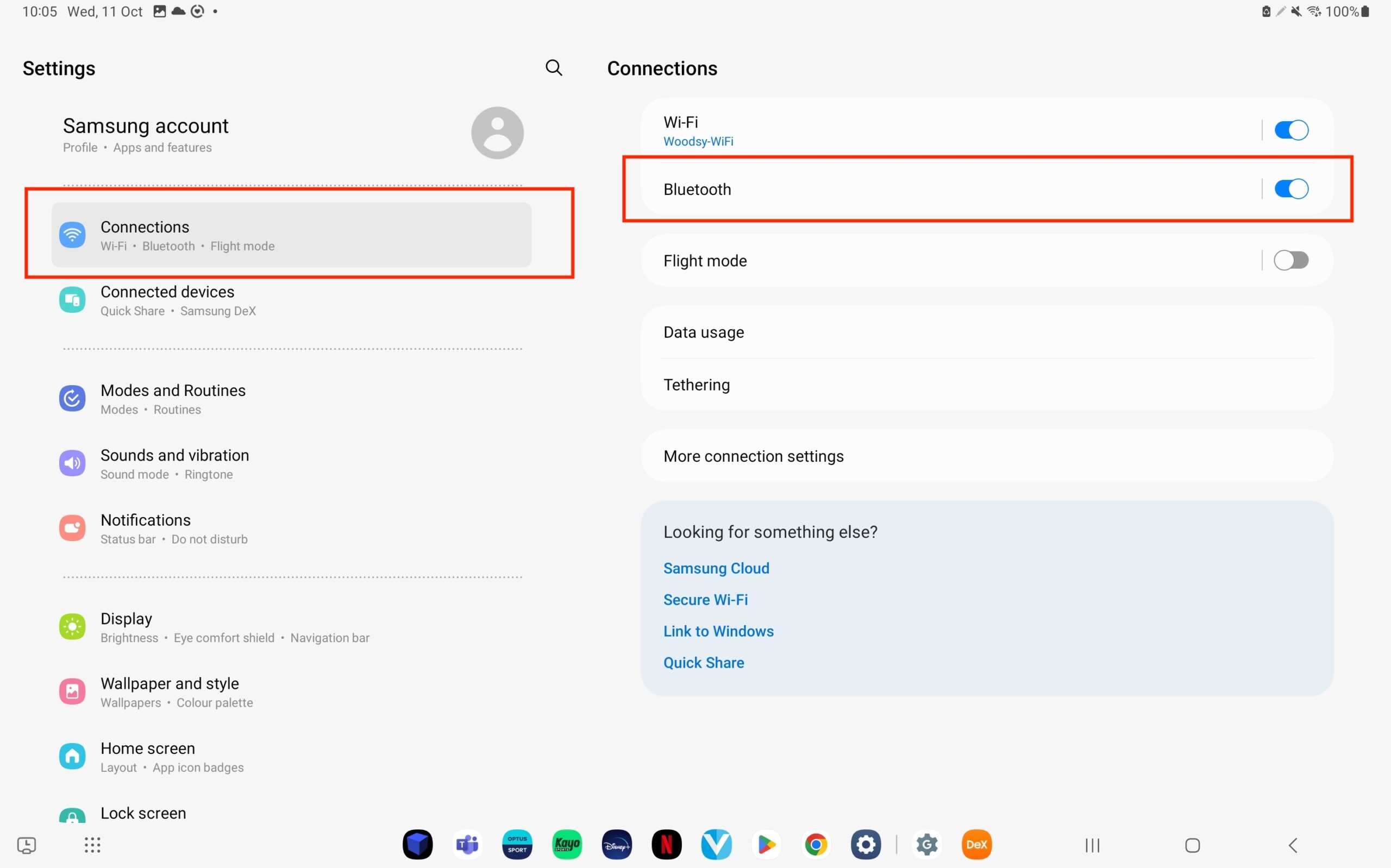
6. Your tablet will now start scanning for nearby devices. Once you see the QL-820NWB pop up, press on the device to start the pairing process. You will then see a prompt pop-up asking you to confirm the pairing pin.
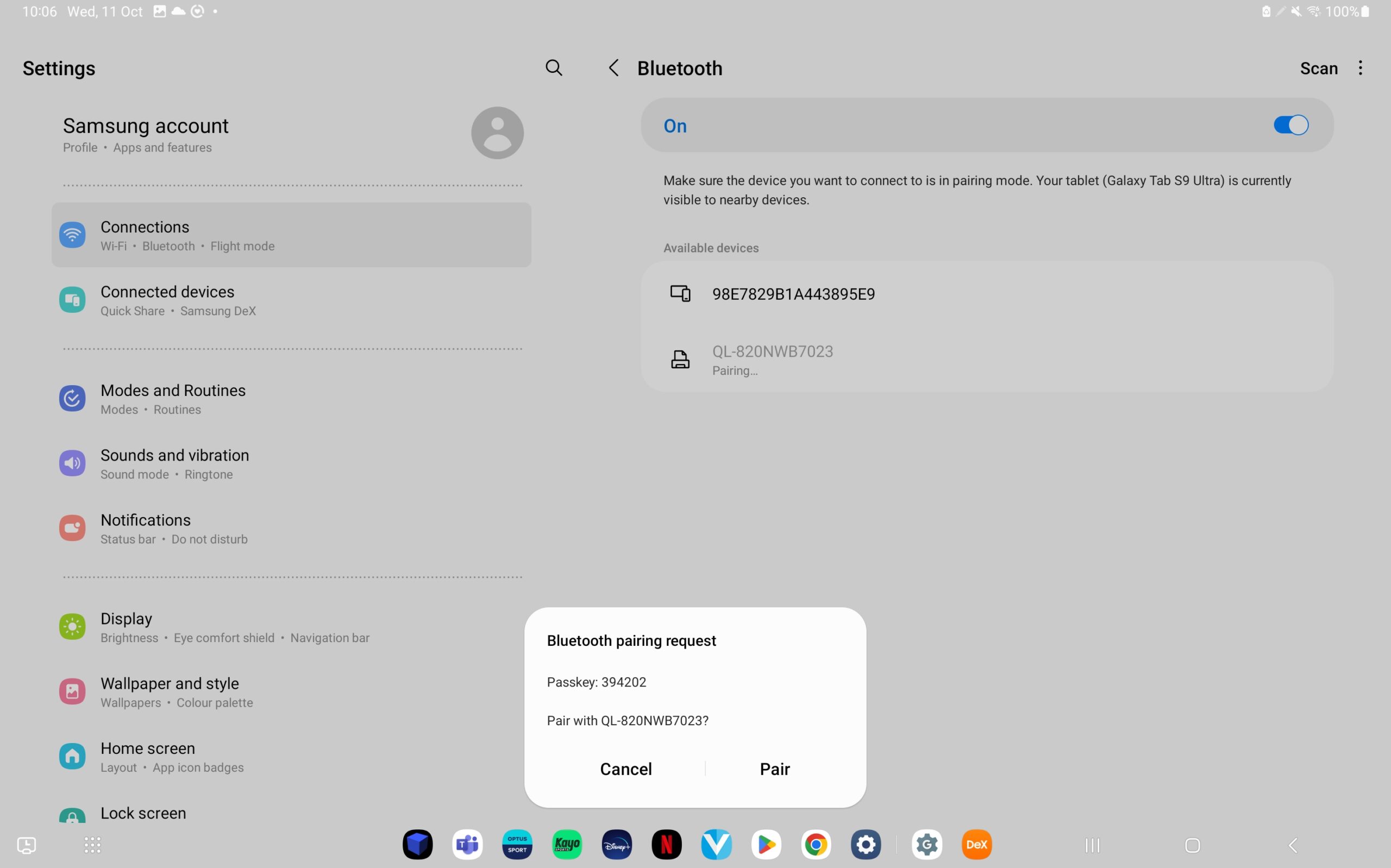
7. Make sure it matches the number on the printer and then press the Pair button.
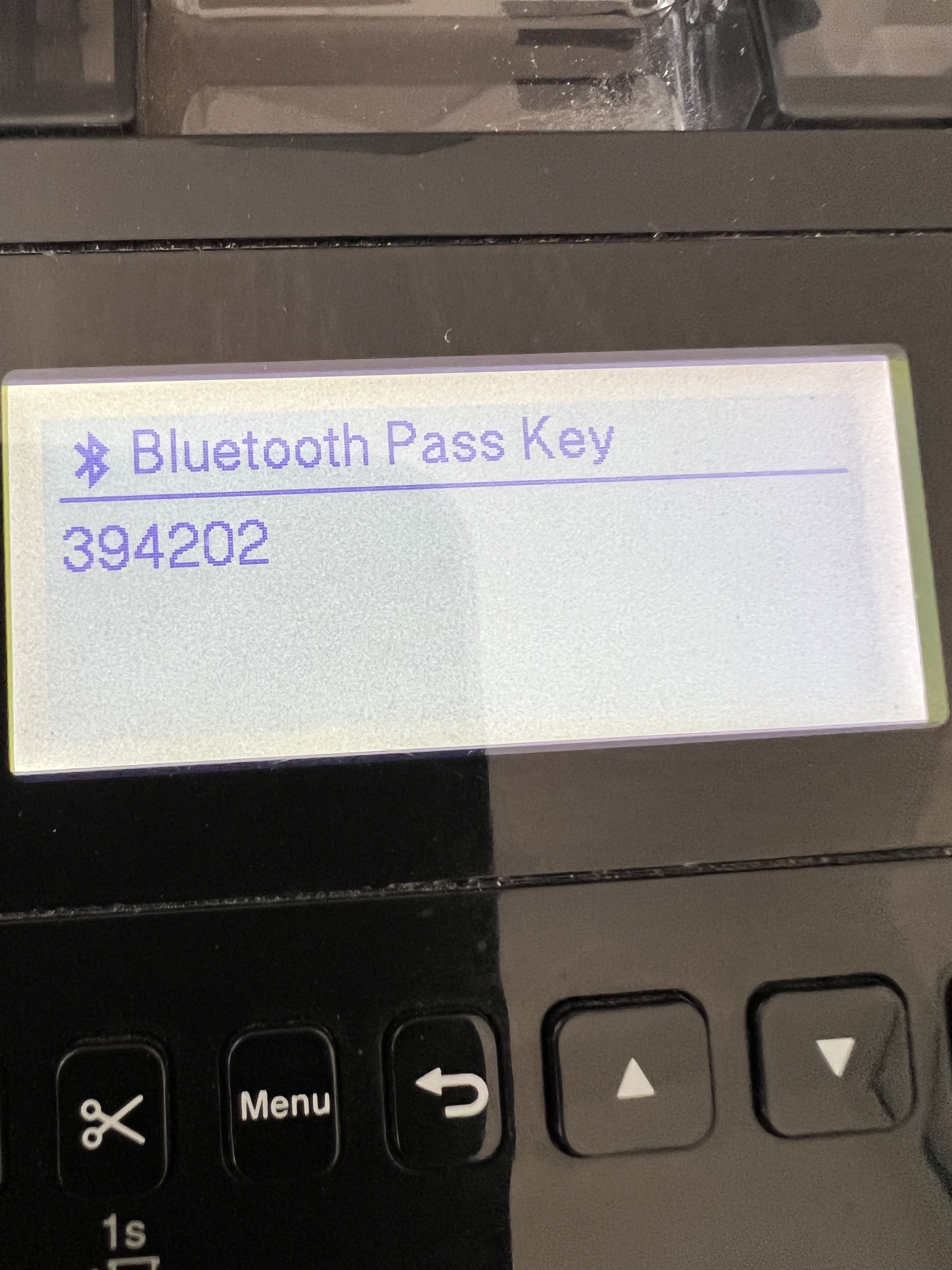
8. You should now see that the Android tablet and Brother QL820-NWB are now paired.